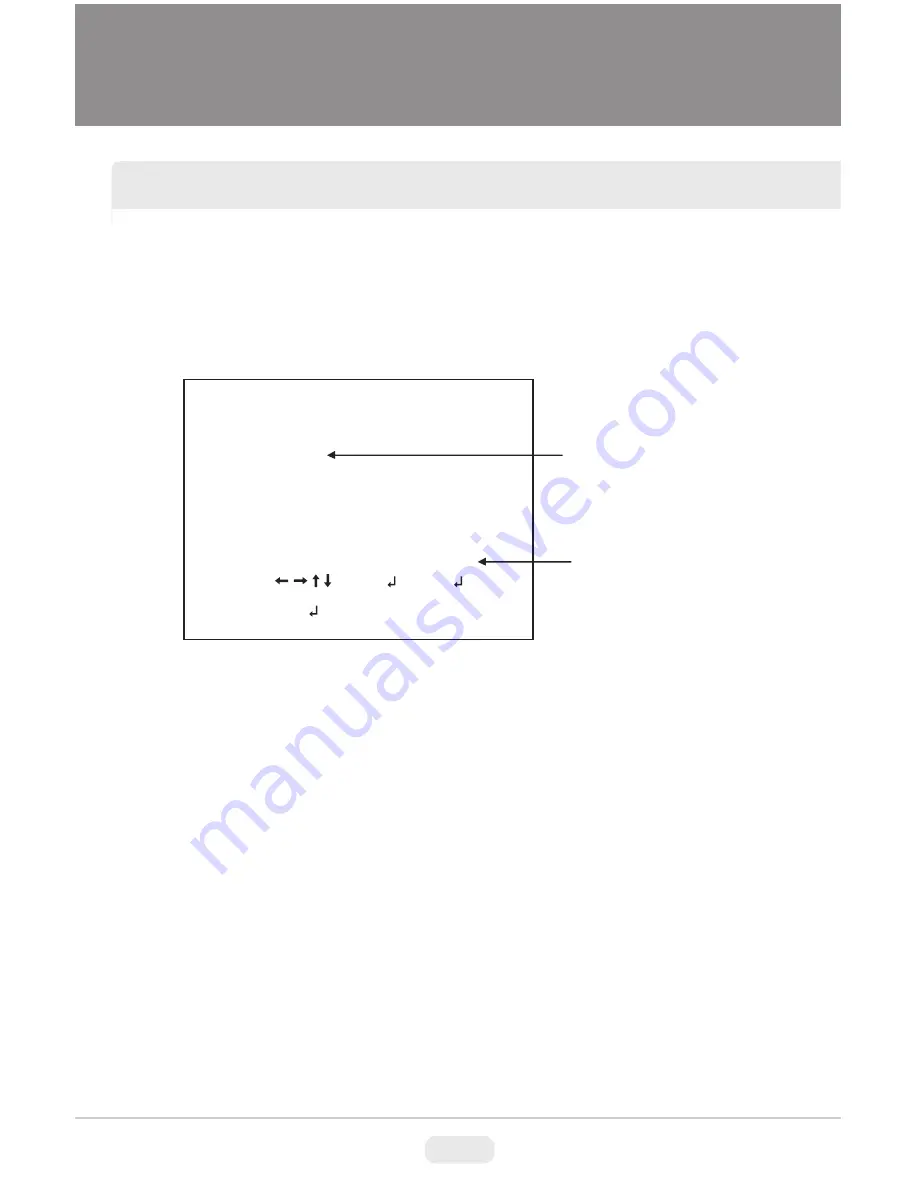
26
OSD MENU FEATURES/SETUP
Set ON/OFF for enabling/disabling of ID display. Factory default ID is Software
version of camera. User programmed camera ID will be lost and restored with
factory default ID by CAMERA RESET.
Up to 40 characters can be input for camera ID.
7-4. CAMERA ID
CAMERA ID SETUP
VER-DN1.0
RETURN
ABCDEFGHIJKLMNOPQRSTUV
WXYZ0123456789-!”#$%&’(
)_`,¥:;<=>?@\^*↑↓←→/
CLR
CHR1
CHR2
CAMERA ID input line
COMMAND line
POS
8. LANGUAGE
The camera firmware version is displayed.
9. VERSION
● Use four direction buttons (▲/▼/◄/►) to move
the block cursor in character table
and press the set button (
◙)
to input the selected character.
To move the character input position on CAMERA ID input line, move the
cursor to
← or → on COMMAND LINE and press the set button on ← or →.
● CLR
: To clear CAMERA ID input line, move the cursor to CLR on COMMAND LINE
and press a set button (
◙).
● POS
: To set the location of CAM TITLE to be displayed on the monitor, move the
cursor to POS and press the set button (
◙)
and then the OSD menu disappears and
CAMERA ID will be displayed on the monitor.
Move CAMERA ID to desired position by using four direction buttons (▲/▼/◄
/ ►) then press the set button (
◙)
to fix. The OSD Menu will appear again.
8 languages, ENGLISH, SPANISH, RUSSIAN, PORTUGUESE, GERMAN,
FRENCH, CHINESE and JAPANESE are available.


























