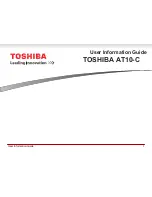PRESTIGE Android Tablet Guide Book
©2014 Visual Land Inc.
P a g e
|
16
Safety Information
•
The battery is not intended to be replaced by the consumer. If you believe
the battery is damaged or needs to be replaced, contact Visual Land
customer support for inspection and/or replacement.
•
Do not let the battery come in contact with liquids.
•
Do not place your device near a heat source or leave it in your car in high
temperatures.
•
Do not dispose of the battery in a fire.
•
Avoid dropping device.
•
Never use any charger or battery that is damaged in any way. Use only the
provided charger which is specifically designed for your device.
•
Do not use if screen is cracked or broken as this could cause injury to you.
•
Please note that a touch screen responds best to a light touch from the pad
of your finger or a non-metallic, no sharp stylus. Using excessive force or
hard or sharp objects when pressing on the touch screen may damage the
tempered glass surface and void the warranty.
•
Do not set the volume at its highest levels when using headphones.
Prolonged exposure to loud noise could damage your hearing.
FCC Compliance
1. This device complies with Part 15 of the FCC Rules.Operation is subject to the following
two conditions:
(1) This device may not cause harmful interference, and
(2) This device must accept any interference received,14 including interference that may
cause undesired operation.