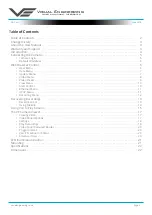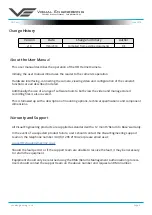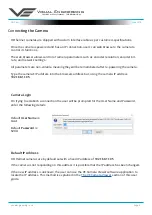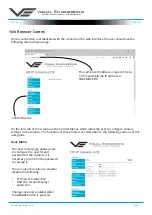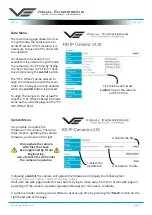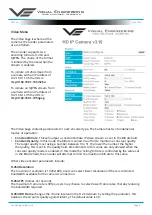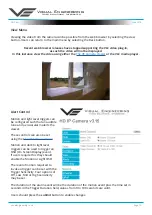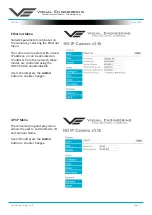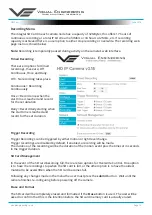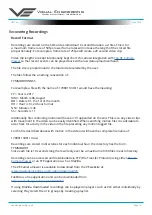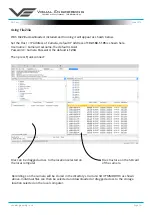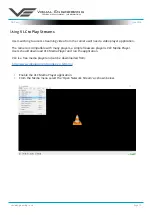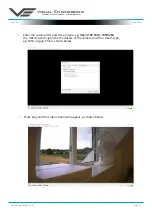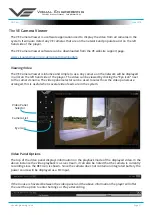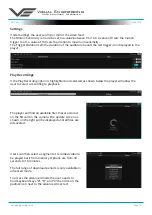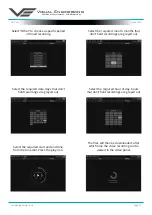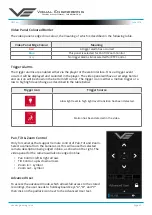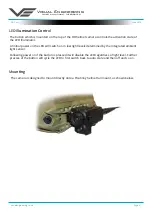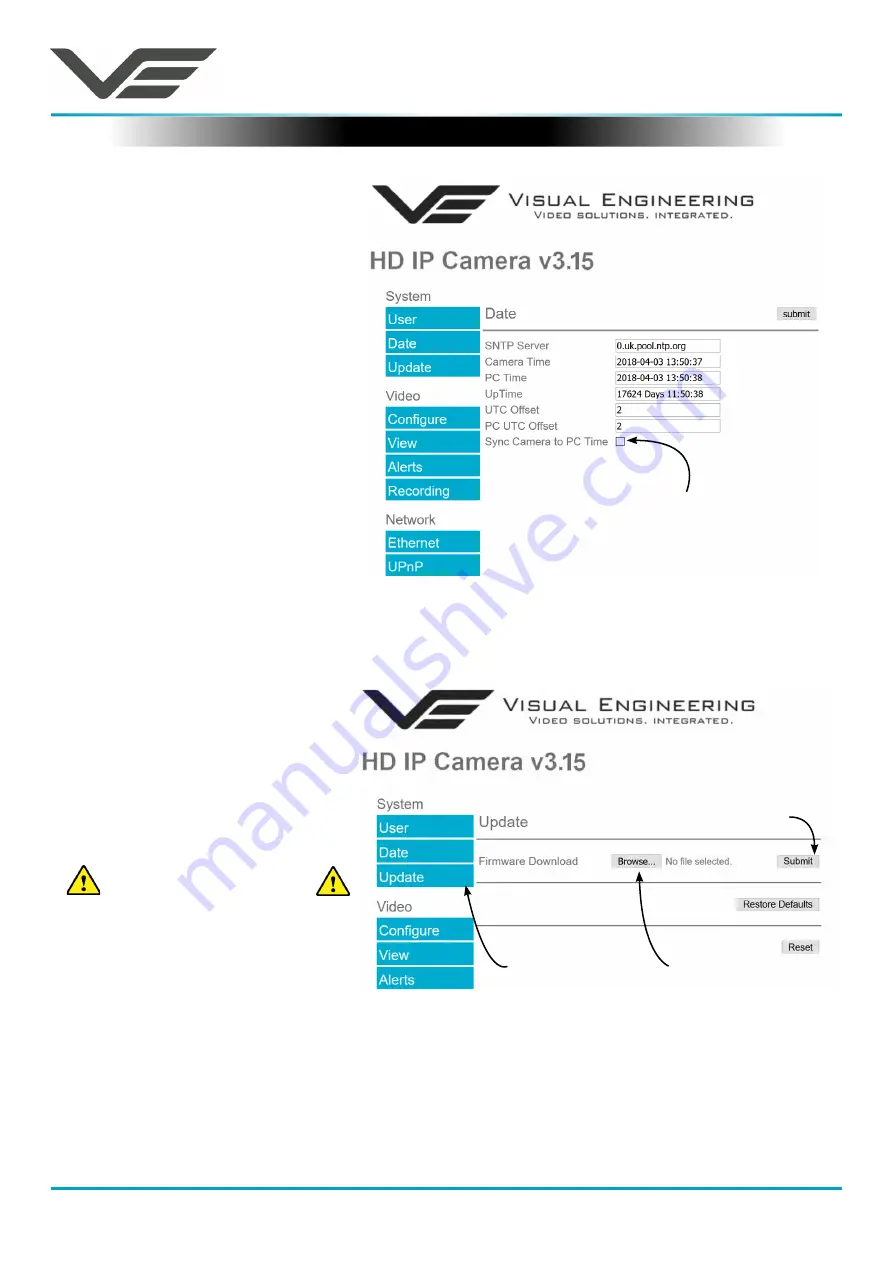
HD Cam
Visual Engineering
Video solutions. Integrated
visualengineering.co.uk
Page 7
June 2018
Date Menu
The date menu page allows the user
to synchronise the camera time to
an SNTP server. In this instance it is
necessary to have the PC connected
to a network.
If a network connection is not
available it is possible to synchronise
the camera to the PC time by ticking
the “Sync Camera to PC Time” check
box and pressing the
submit
button.
The “UTC Offset” can be altered to
align the camera time with the local
time zone. Changes are only enabled
when the
submit
button is pressed.
To align the camera to the actual PC
time the “UTC Offset” should be made
same as the value displayed in the “PC
UTC Offset” field.
Update Menu
Following a
Submit
the camera will update the firmware and display the following text:
Programming in Progress...Do NOT remove power
Wait until the web page clears this text before trying to move away from the current web page or
powering off the camera. Updates typically take approx 3 minutes to complete.
It is possible to update the
firmware of the camera. There are
three steps to updating the camera
firmware, as shown on the right.
3. Submit the file
Only update the camera
with files that have
been approved by Visual
Engineering.
Use of other files will render
the camera inoperable.
Tick this box and press
submit
to sync the camera
to the PC time
1. Select the
Update tab
2. Browse to the file
A camera encoder can be given a software reset at any time by pressing the “
Reset
” button on the
right hand side of the page.