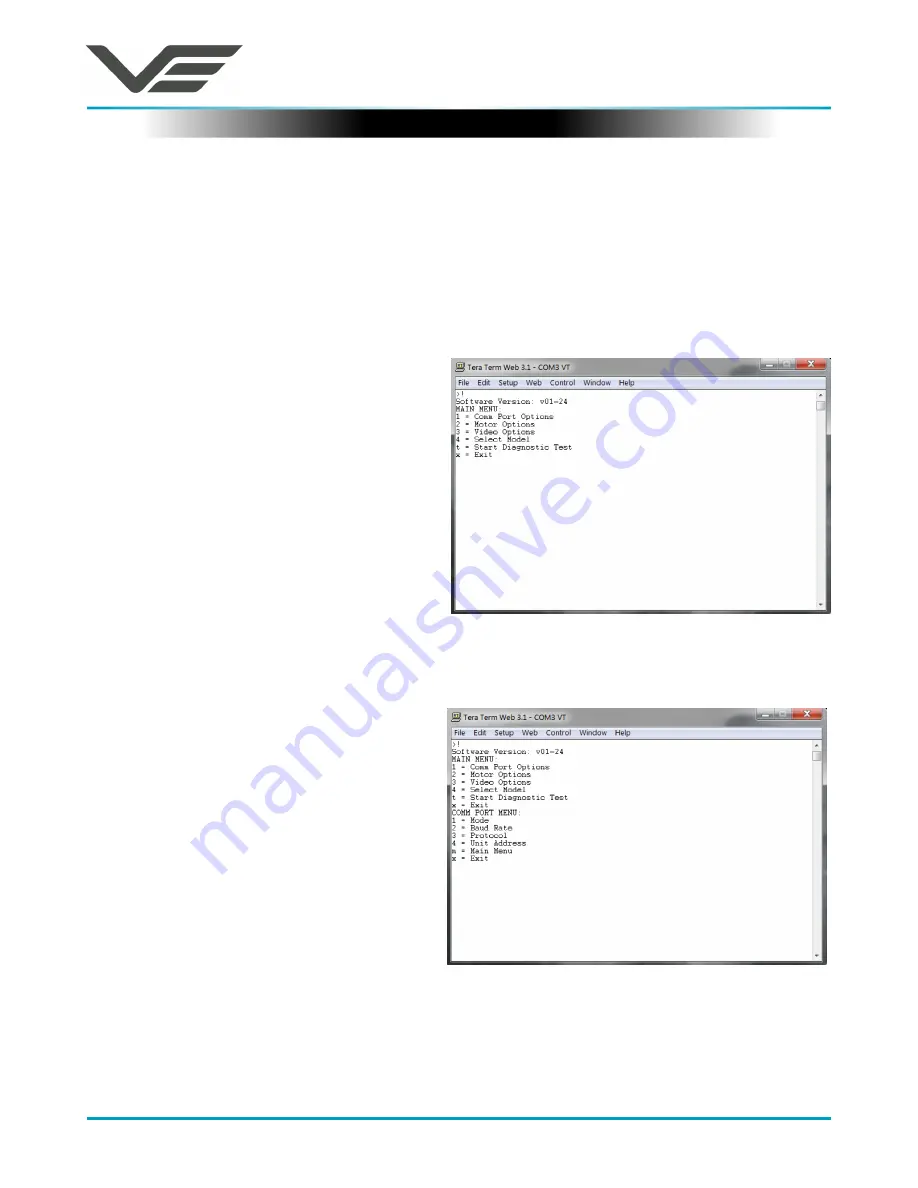
MKIV
July 2016
Visual Engineering
Video solutions. Integrated
visualengineering.co.uk
Page 7
Configuring the Camera
The MKIV can be configured for a specific user profile, to include; video output format,
communications format & camera control protocol. Once configured the camera will remember
these settings.
The camera is configured using a menu structure on its control interface which is only accessible
at power on. To access the control menu it is necessary to connect the camera to a serial comms
software application, such as TeraTerm.
• Connect the D-Type connector on the
control cable to a Comm port on a PC.
• Open the terminal application and
configure the Comm port to 9600 baud
• Re-power the camera, a > will appear and
shortly after !
• As soon as the ! appears type ‘v’ ‘e’ in quick
succession.
• The Main Menu shown on the right will then
be displayed.
The MKIV supports a range of control
protocols such as Sony Visca & Panasonic.
• From the Main Menu type 1 for the
Comm Port Options. The menu shown on
the right is displayed.
Setting the Control Protocol












