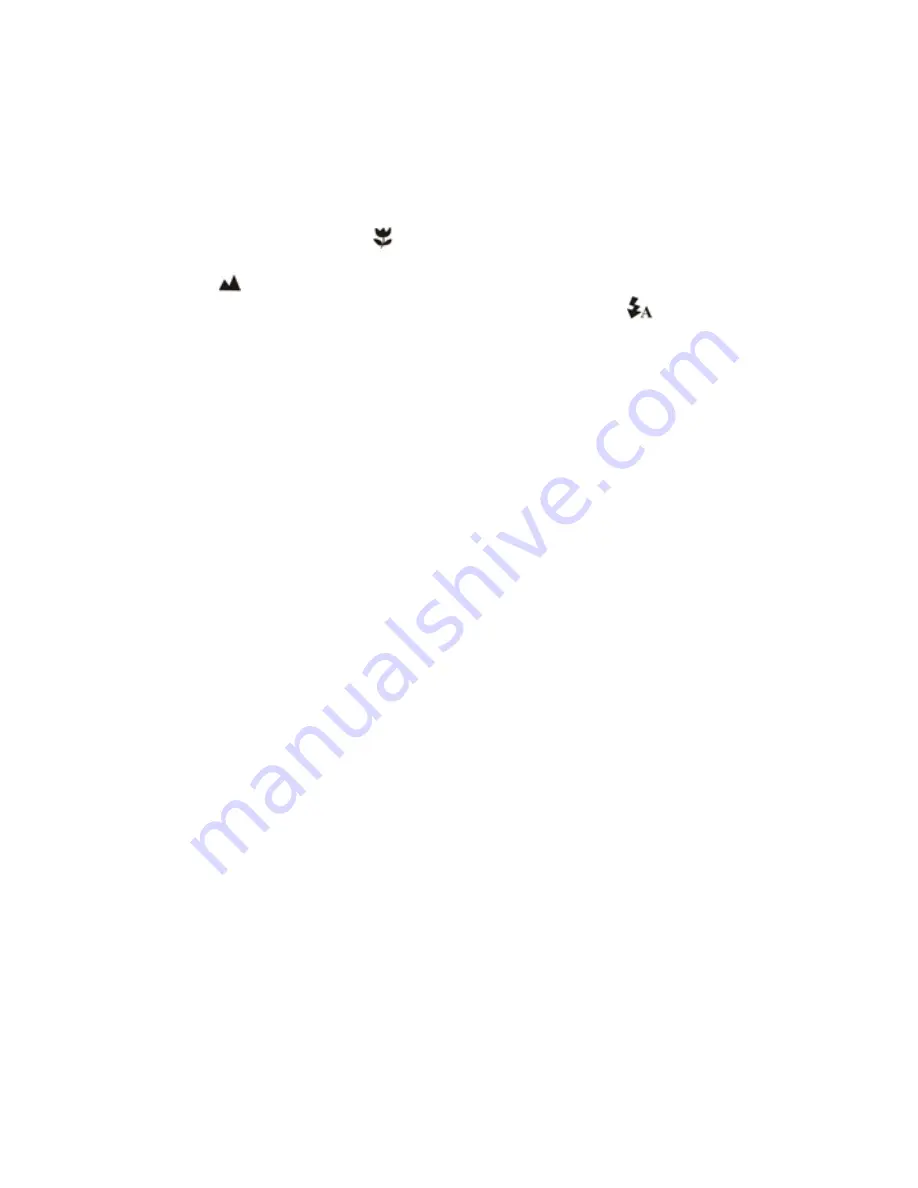
3. Depending on the distance to the object being photographed, use Macro switch to adjust the
distance. Select the flower symbol (
) if you wish to take a close-up photograph (11cm –18cm).
If you wish to take photograph of surroundings or people (0.5m – infinity), set the Macro switch to
Normal mode (
).
4. If you are not sure if there is enough lighting, turn the automatic flash (
) on by pressing the flash
button. (If the battery power is too low, the flash won’t be activated).
5. Use the LCD screen to aim the object you wish to photograph.
6. Press Shutter button and hold the camera steadily for 2 to 3 sec, until the LCD display turn on again.
Caution: 1) Taking picture for fast-moving object is not recommended.
2) Image may be distorted when taking picture in a moving vehicle.
5.6 Zoom in and out
The camera can zoom in up to 8 times.
1. Zoom in by pressing the
▲
or
▼
button, a number will appear on the display. 8.0 is the maximum
zoom.
2. You can zoom in by pressing the UP or DOWN button.
5.7 Taking photographs using self-timer function
You can use the self-timer function when you wish to take a photograph for yourself or when you wish to
photograph for an object where the camera must be as still as possible, for example on the stand.
1. Set the camera to photo mode.
2. Press the MENU button. The quick menu will appear.
3. Press
▼
to self-timer mode, press OK and
▲
or
▼
to set the delay time: 2seconds / 10 seconds /
10+2seconds or off.
4. Press the OK button to confirm. The self-timer function is now ready for use.
5. Aim at the object you wish to photograph.
6. Press the SHUTTER button to take a photograph.
7. The self-timer indicator LED in the front will blink.
8. The photograph will be taken after the timer reaches the delay time that you pre-set, and the camera
will beep once.
5.8 Recording video clips
1. Press the MODE button to select the video clip mode.
2. Press the SHUTTER button to start recording video, press the SHUTTER button again to stop
recording. The video clip will now be saved as an AVI file in the camera memory.
3. Press MENU to set proper resolution, EV and WB, and press OK to confirm.
Summary of Contents for VQ8224
Page 1: ...VQ8224 User s Manual...













