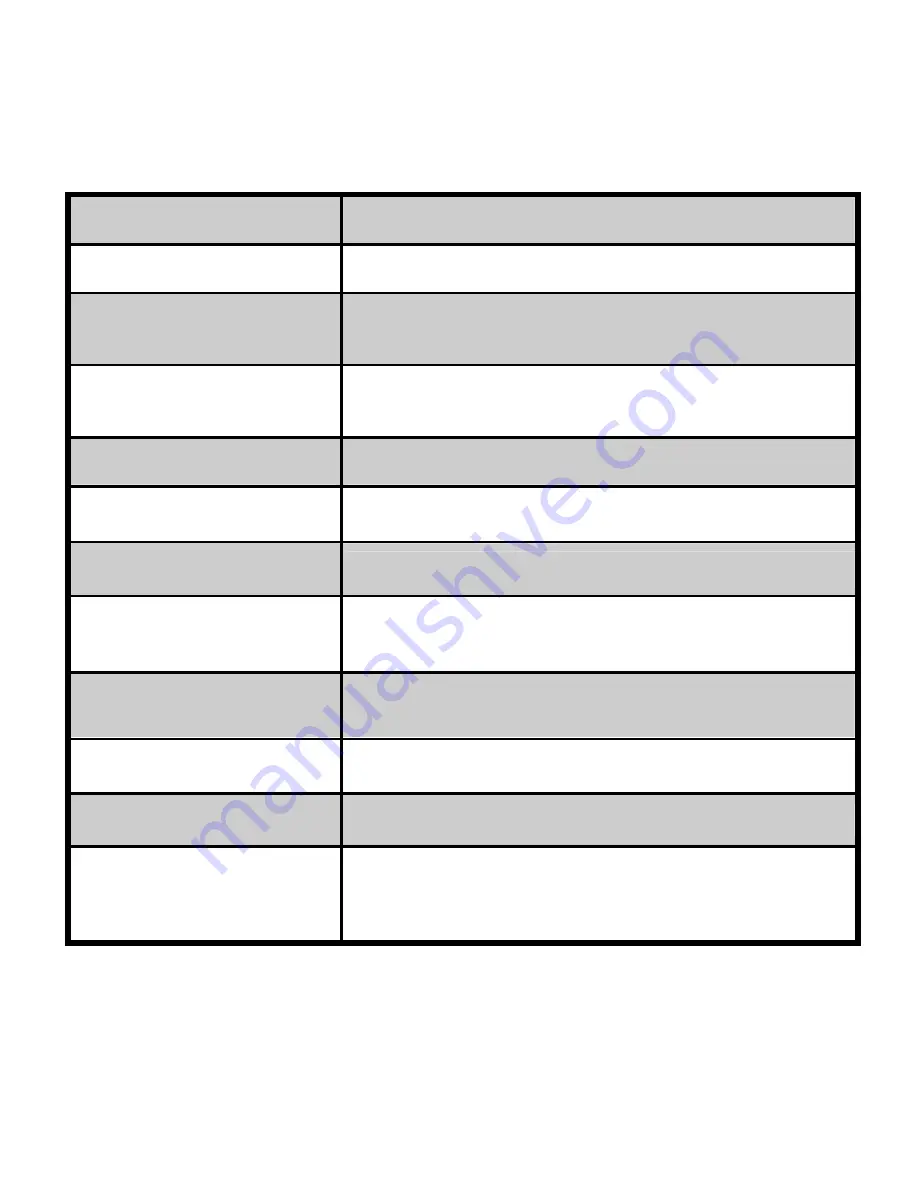
36
PC Interface
USB 1.1 (Mini-USB connection direct to PC)
Power
AAA 1.5V Alkaline Battery x 1 (optional)
Battery Life
Approximately 100 pictures at fine mode; 400 pictures
at basic mode
Auto power saving
System auto power off: 60 sec. When "empty battery"
is shown, camera will shut down after 3 beeps
Dimension
56 x 53 x 21mm (2.2” x 2.08” x 0.83”)
Weight
33.5 g (without battery)
System Compatibility
Microsoft Windows 98 SE / 2000 / ME / XP
System Requirements
Pentium II 333 MHz, 64MB of RAM, 310MB free disk
space, USB Port & CD-Rom Drive
Bundled Software
Arcsoft PhotoImpression Arcsoft VideoImpression,
Camera Driver
Drivers
TWAIN
Certifications
FCC/CE
Accessories
User’s Guide CD-ROM including Driver and Photo
Editing Software USB Cable, Neck Strap, Stand and
1x AAA Battery are optional

















