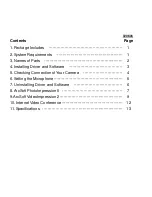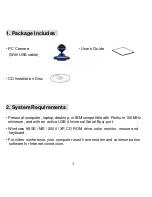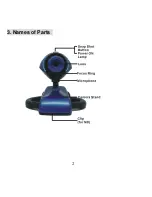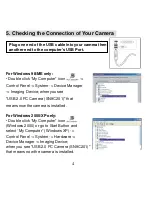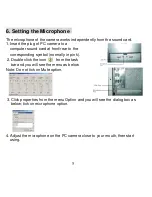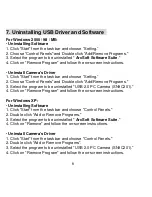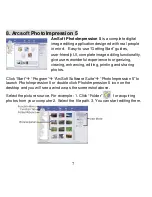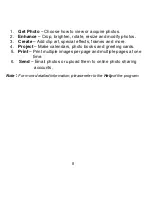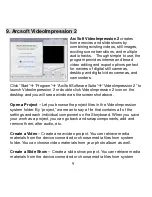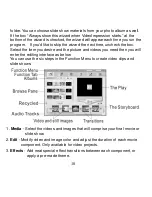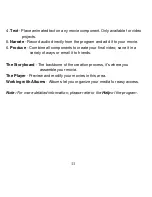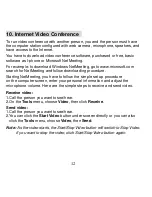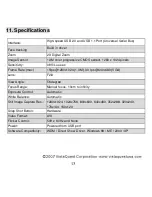9
9. Arcsoft VideoImpression 2
ArcSoft VideoImpression 2
creates
home movies and slide shows by
combining existing videos, still images,
exciting scene transitions, and multiple
audio tracks. Though simple to use, the
program provides intense and broad
video editing and export options perfect
for owners of digital still cameras,
desktop and digital video cameras, and
camcorders.
Click “Start” “Program”
“ArcSoft Software Suite“ “VideoImpression 2” to
launch VideoImpression 2 or double click VideoImpression 2 icon on the
desktop and you will see a window as the screenshot above.
Open a Project
– Let you browse the project files in the VideoImpression
system folder. By “project,” we mean to say a file that contains all of the
settings and each individual component on the Storyboard. When you save
your work as a project, you can go back and swap components, add and
remove them, alter audio, etc.
Create a Video
– Create a new video project. You can retrieve media
materials from the device connected or choose media files from system
folder. You can choose video materials from your photo album as well.
Create a Slide Show
– Create a slide show project. You can retrieve media
materials from the device connected or choose media files from system
Summary of Contents for PC130B
Page 1: ...User s Manual...
Page 4: ...2 3 Names of Parts...