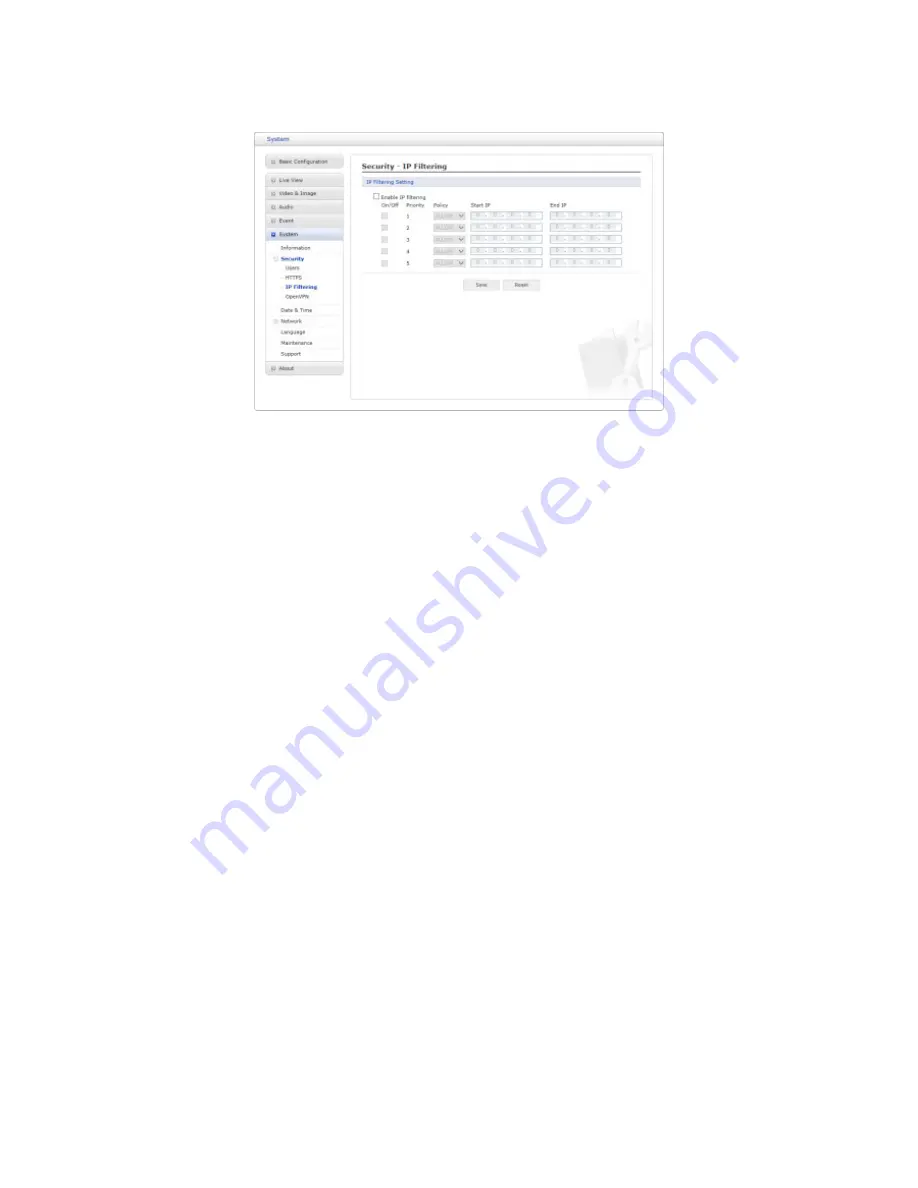
∇
IP Filtering
Checking the
Enable IP address filtering
box enables the IP address filtering function.
Up to 256 IP address entries may be specified (a single entry can contain multiple IP ad-
dresses). Click the
Add
button to add new filtered addresses.
When the IP address filter is enabled, addresses added to the list are set as allowed or de-
nied addresses. All other IP addresses not in this list will then be allowed or denied access
accordingly, that is, if the addresses in the list are allowed, then all others are denied access,
and vice versa. Also see the online help for more information.
NOTE:
Users from IP addresses that will be allowed must also be registered with the appro-
priate access rights. This is done from Setup
>
System
>
Security
>
Users.
When the settings are complete, click
Save
button to save the settings, or click
Reset
button
to clear all of the information you entered without saving it.
61
















































