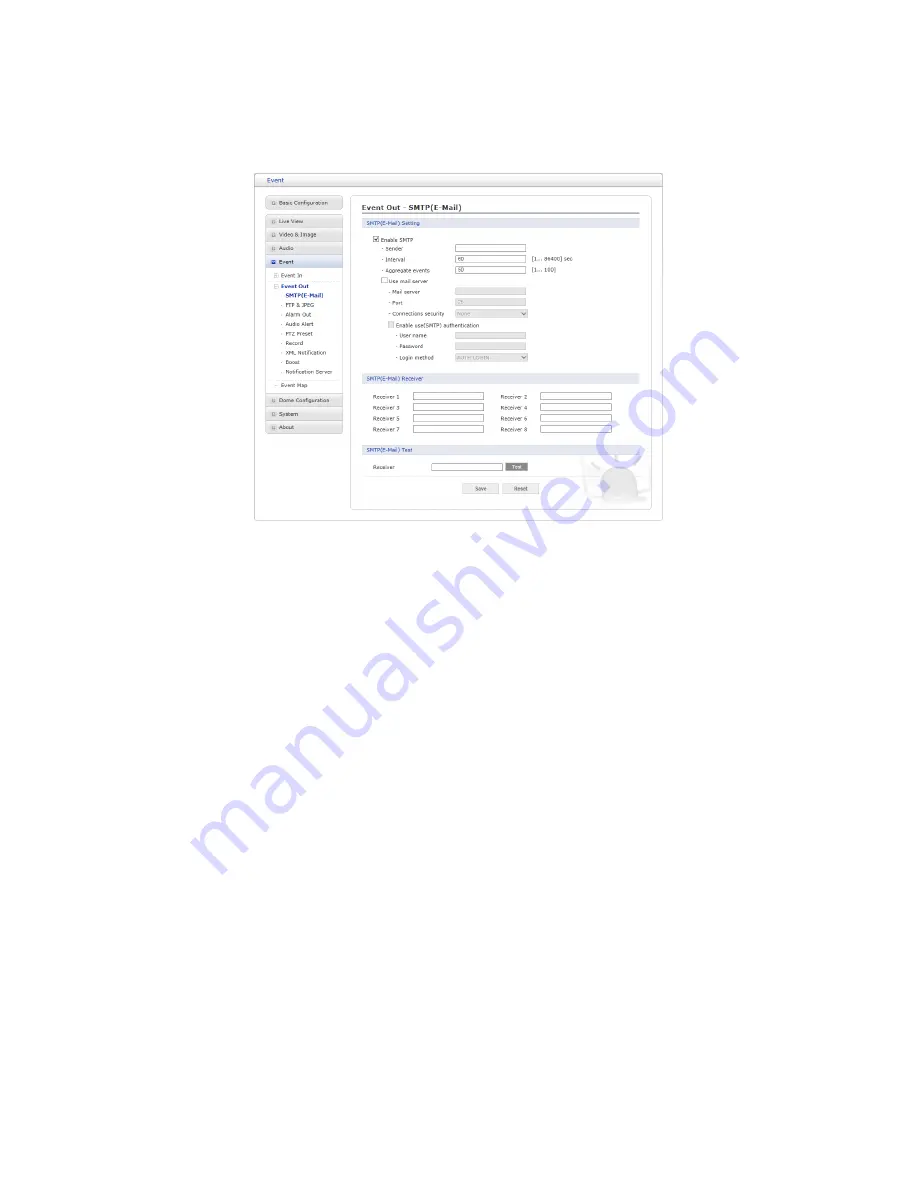
2) Event Out
∇
SMTP(E-Mail)
The network camera can be configured to send event and error email messages via SMTP
(Simple Mail Transfer Protocol).
•
SMTP (E-Mail) Setting:
Select ”Enable” to activate the SMTP operation.
– Sender:
Enter an email address to be used as the sender for all messages sent
by the network camera.
– Interval:
Represents the time interval of the email notification when events occur
several times.
– Aggregate events:
Shows the maximum number of emails sent within each in-
terval.
– Use Mail Server:
Check the box is you are using a mail server to receive event
notification and image email.
∗
Mail Server:
Enter the host names (or IP addresses) for your mail server.
∗
Port:
Enter the port number for your mail server. enable the sending of noti-
fications and image email messages from the network camera to predefined
addresses via SMTP.
– Enable use(SMTP) authentification:
Check the box if your mail server requires
authentication.
∗
User name/Password:
Enter the User name and Password as provided by
your network administrator or ISP (Internet Service Provider).
∗
Login method:
Choose a log-in method in the drop-down list:
AUTH LOGIN
/ AUTH PLAIN
•
SMTP (E-Mail) Receiver:
User can assign up to 8 receivers
– Receiver #:
Enter an email address.
44






























