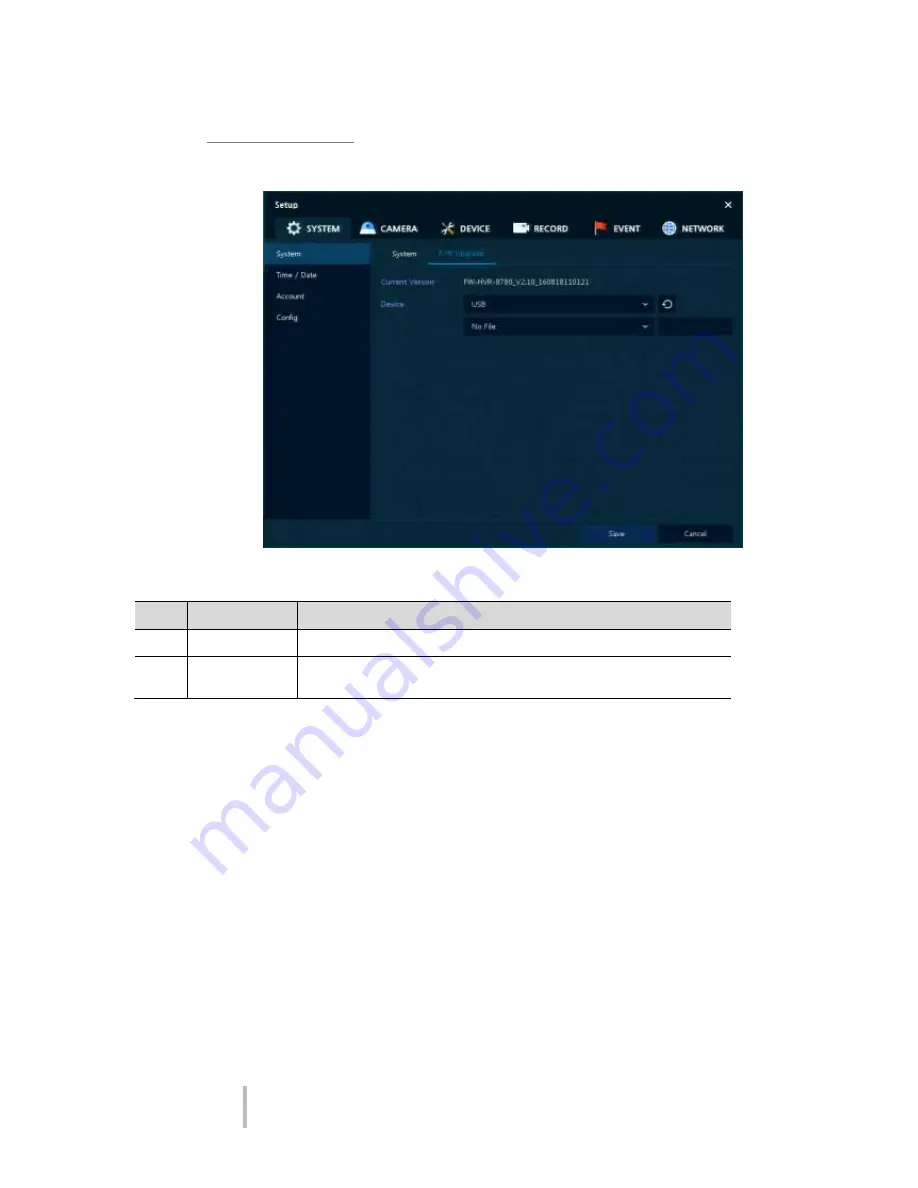
VIPER-HAD
manual V1.0
27
System > F/W Upgrade
Use to apply new firmware to the DVR
Figure 4-5 SYSTEM > System > F/W Upgrade
Table 4-5 SYSTEM > System > F/W Upgrade Item and Description
No.
Name
Function
1
Current Version Displaying the present tool version.
2
Device
Connect USB memory stick, that has new firmware files saved within it’s
root menu, to the USB port, select files to upgrade. Then click “Upgrade”
















































