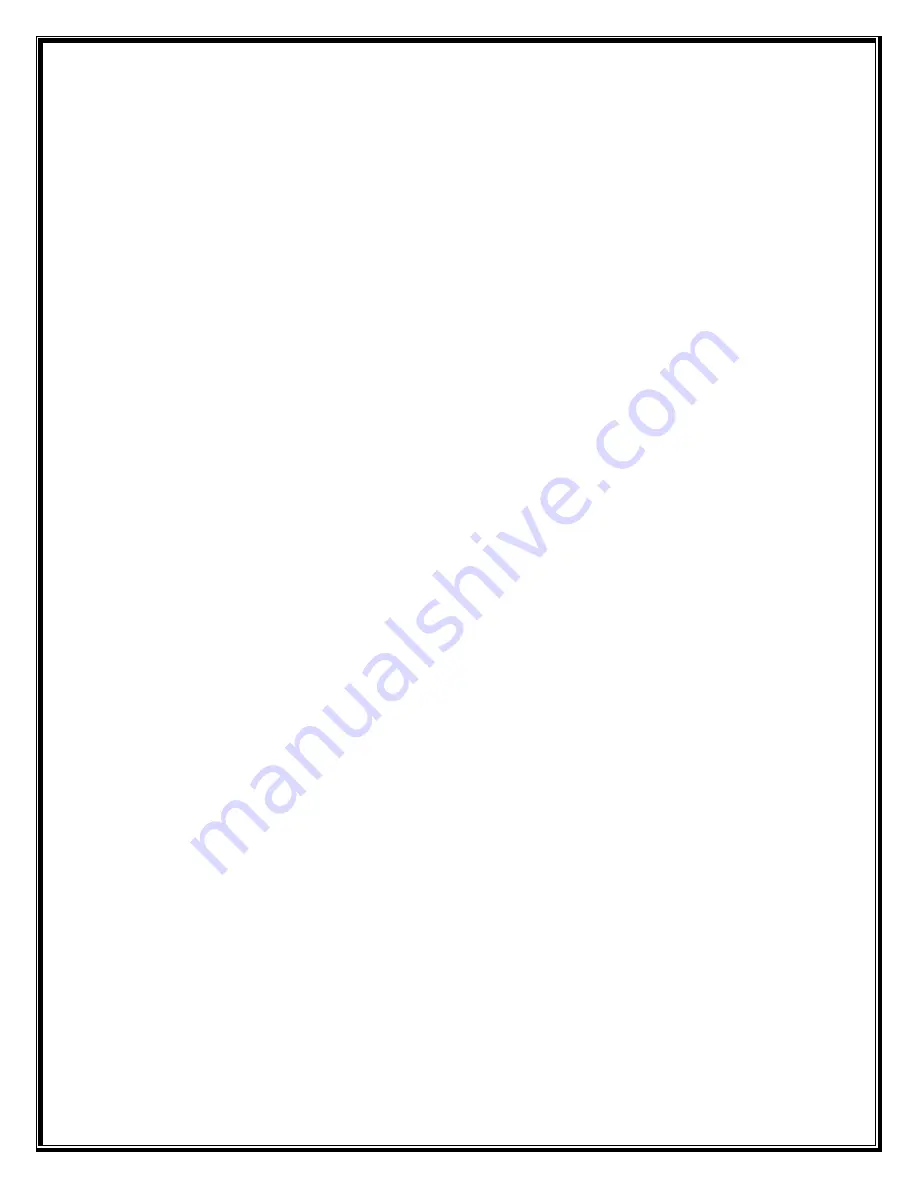
17
Layer Position Change
This command sets the horizontal and vertical position of one or more specified
layers. Positions are mapped in pixels, relative to the top left PixelSpace corner
associated with the layer. Position changes can be relative to the layer’s current
position, or can be an absolute position setting.
•
Command:
KPS
•
Argument 1: 0 = Absolute Position / 1 = Relative Position
•
Argument 2: Horizontal Position
•
Argument 3: Vertical Position
•
Argument 4 ~ XX: Layer ID to set position
Treatment Learn
This command learns keyframe attributes from a specified layer.
•
Command:
KTL
•
Argument 1: Treatment ID to learn (-1 for next available)
•
Argument 2: Layer ID to learn from
•
Argument 3*: Learn Position
•
Argument 4*: Learn Crop
•
Argument 5*: Learn Clone
•
Argument 6*: Learn Border
•
Argument 7*: Learn Shadow
Treatment Recall
This command recalls a treatment to one or more specified layers.
•
Command:
KTR
•
Argument 1: Treatment ID to recall
•
Argument 2 ~ XX: Layer ID to recall treatment to
Load Still on Layer
This command loads a specified file onto one or more specified layers.
•
Command:
SLD
•
Argument 1: File name to load
•
Argument 2 ~ XX: Layer ID to load still image on
Clear Still on Layer
This command clears any loaded still image from one or more specified layers.
•
Command:
SCL
•
Argument 1 ~ XX: Layer ID to clear still image from
Load Still on Background
This command loads a specified file onto either the current or next background layer.
The image name specified will automatically be scaled to fit the PixelSpace if the
image is not the same size as the PixelSpace it is being loaded on.
•
Command:
BLD
Summary of Contents for Spyder Series
Page 6: ...6 Section 3 Model Descriptions...
Page 9: ...9...


















