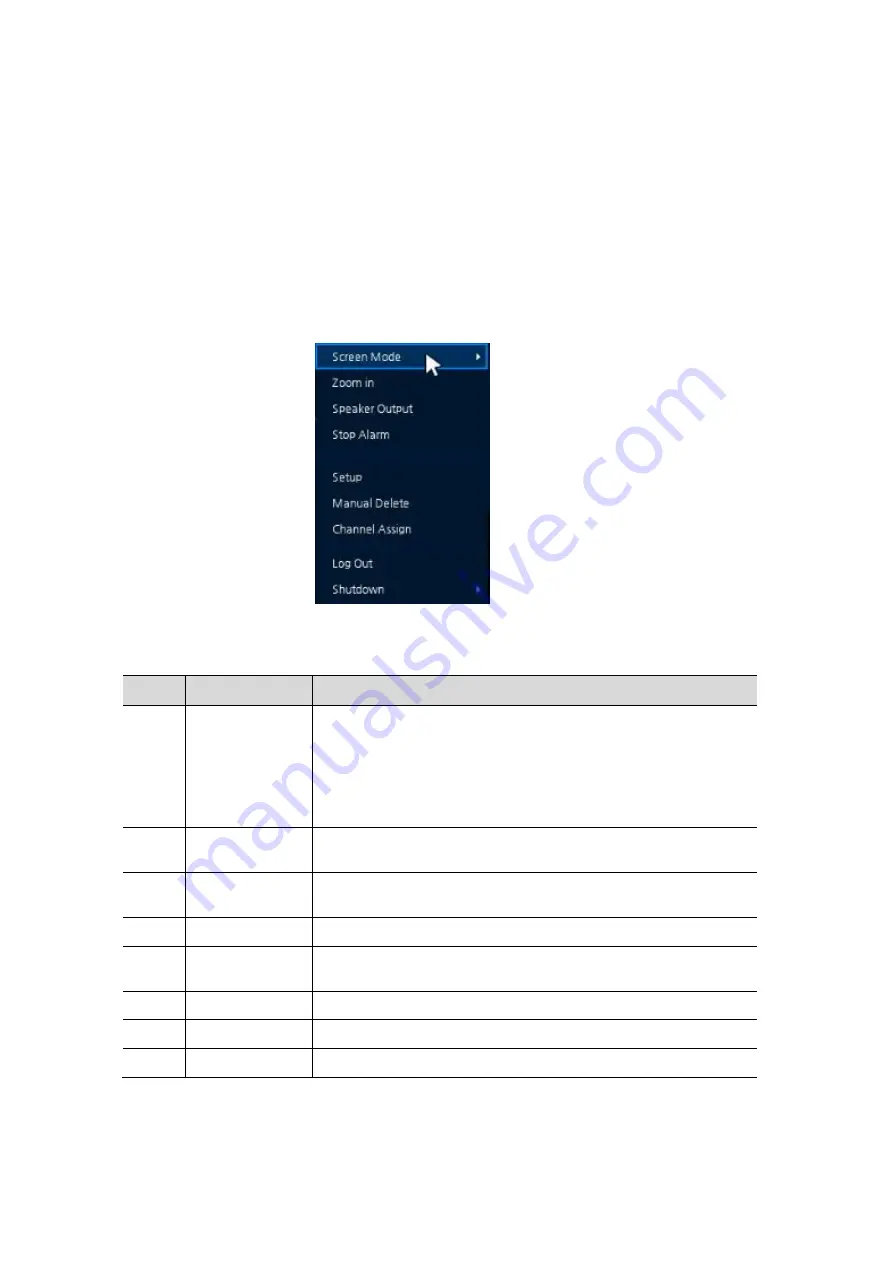
10
Network Time Sync: Select network for synchronizing with time server.
System Time: Not for synchronizing with network time server, set the device time; otherwise (applying for
Daylight saving time), select DST.
Time Zone: Select time zone for the system being installed.
DST Start/End: For applying Daylight saving time, set the application period.
3.2
Press
Save
button to save set value.
3.3
Press
Next
to end Time/Date setting and move to the next menu
4. Quick menu
This chapter explains the Quick menu which is displayed on a right click of the mouse
Table Quick menu Item and Description
No.
Item
Description
1
Screen Mode
Selecting the partition mode of live screen (Full, 2X2, 1+7, 3X3, 2+8,
4x4, PIP and Save Sequence).
User can change the channel display order by pressing and holding the
screen.
When the order is changed, the Save Sequence menu appears in the
screen mode and user can select Save to save the sequence.
2
Zoom in
Magnifying selected live screen (Zoom out, 2 times, 4 times, and 8
times).
3
Speaker
Output/Mute
Turning on/off a sound speaker.
4
Manual Delete
Delete registered cameras.
5
Setup
Opens the main set up menu. For more information about setting menu,
see section
“
4
Error! Reference source not found.
menu
”
.
6
Channel Assign
Opens a pop-up menu for Channel Assign.
7
Log in/Log out
Log in/Log out.
8
Shutdown
Shuts down or restarts the device (shutdown, restart).











