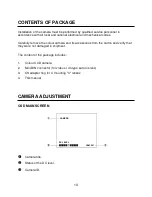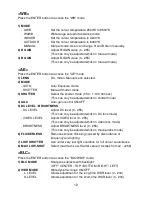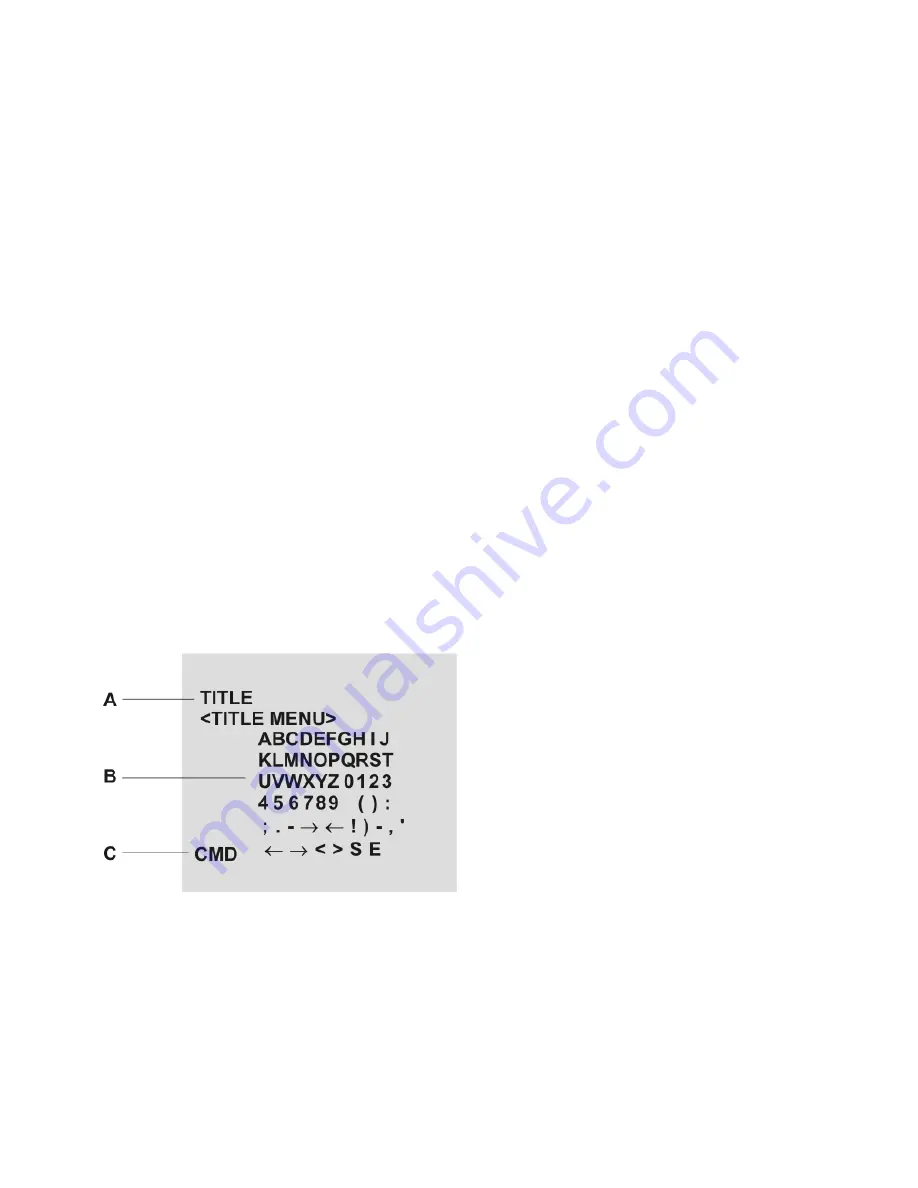
14
<EFFECT>
(please see available effects per model on pg8)
Press the ENTER button to access the "EFFECT" mode
1) SHARPNESS
Can be adjusted SHARPNESS of outlines (0 - 15)
2) D-ZOOM
Digital Zoom ON / OFF
3) NEGA / POSI
Select the negative or positive mode.
4) D EFFECT
Reverse the screen in 3 modes selection
(OFF / MIRROR / V FLIP / ROTATION)
5) FREEZE
Select the real or still mode
<CAM SET>
Press the ENTER button to access the "CAM SET” mode
1) CAM ID
Select the camera ID (001 - 255)
2) BPS
Select serial communication speed (2400 / 4800 / 9600 /19200)
3) PROTOCOL
Select operating protocol
COMMAND: Camera controlled by RS-232C command
VISTA: Vista protocol
PELCO-D: Pelco-D protocol
PELCO-P: Pelco-P protocol
4) DISP MODE
On screen display is ON/OFF
5) DISP ITEM
- DISP0
Display title and camera ID
- DISP1
Display title, camera ID and DC Level
6) TITLE
7) SAVE
Save preset parameters of CAM SET MENU
<END>
Press the ENTER button to access the "END” mode
1) DEFAULT & EXIT
Set parameters as factory setting and terminate the MAIN MENU
2) SAVE & EXIT
Save the changed preset parameter and terminate the MAIN
MENU
3) NOSAVE & EXIT
Terminate the MAIN MENU
without
saving parameters
A.
TITLE
B.
Character Table
C.
Command Line
←
: Move to left
→
: Move to right
<: Erase a left character
>: Erase a right character
S: Save title
E: End
Summary of Contents for ProtosV 580/4
Page 2: ......
Page 18: ...18 MEMO ...