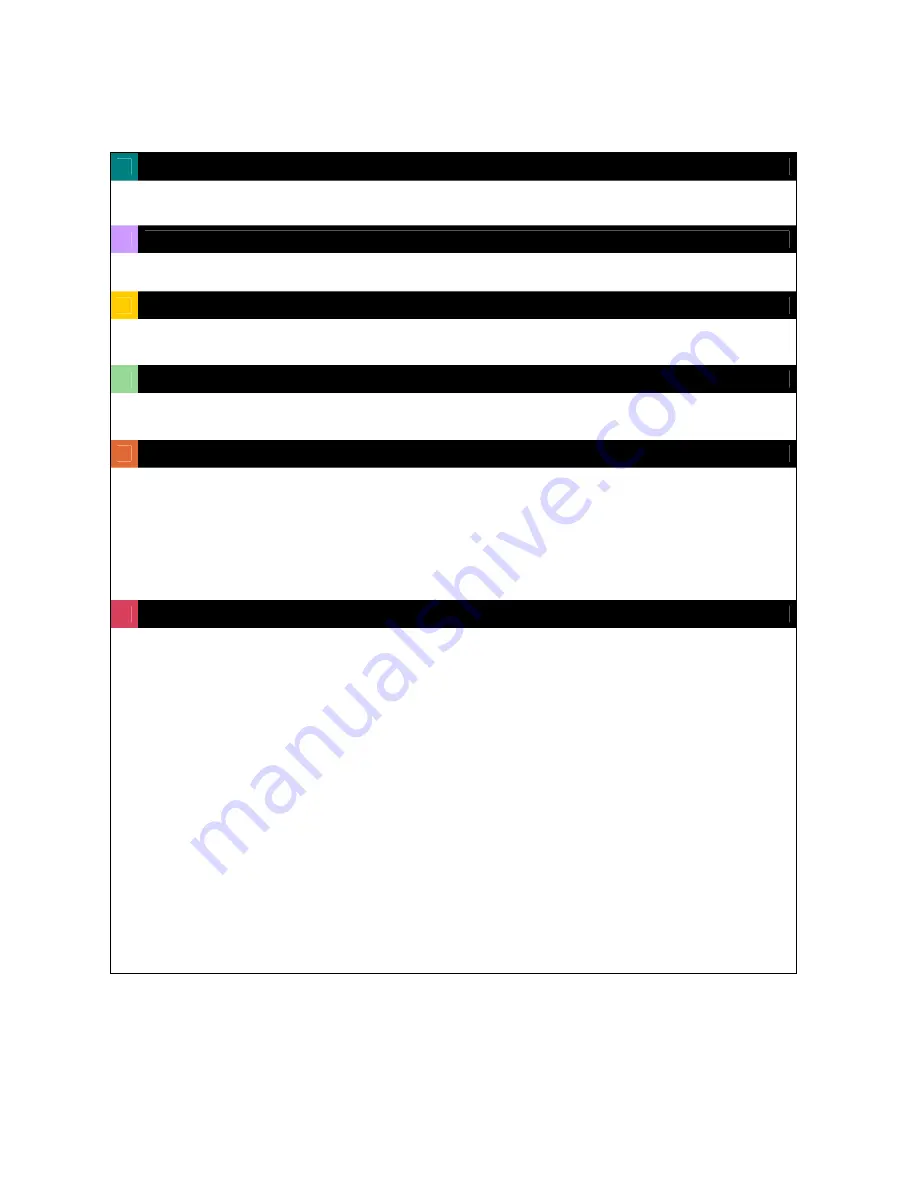
4
TABLE OF CONTENTS
Chapter 1: Packing Contents
CONTENTS IN THE PACKAGE
6
Chapter 2: Getting To Know Your MiniD400
MiniD400
7
Chapter 3: Remote control
REMOTE CONTROL PANEL
9
Chapter 4: Getting Started
OVERVIEW OF SET UP PROCEDURES
11
Chapter 5: Hardware Installation
SD MEMORY INSTALLATION
12
CONNECTING MiniD400 TO YOUR TV SET OR MONITOR
13
ALARM INSTALLATION
14
Chapter 6: OSD MODE
1. ACCESS TO OSD MENU
15
2. MAIN MENU
15
3. SYSTEM SETUP
3.1 TIME SET > DAY LIGHT SAVING
3.2 LANGUAGE SETUP
3.3 VIDEO OUTPUT
3.4 BRIGHTNESS:
16
4. VIDEO SETUP
4.1 RESOLUTION
4.2 VIDEO QUALITY
4.3 FRAME RATE
4.4 PRE RECORDING TIME
4.5 POST RECORDING TIME
4.6 AUDIO RECORDING
4.7 DISK OVERWRITE
17
Intelligent Security & Fire



















