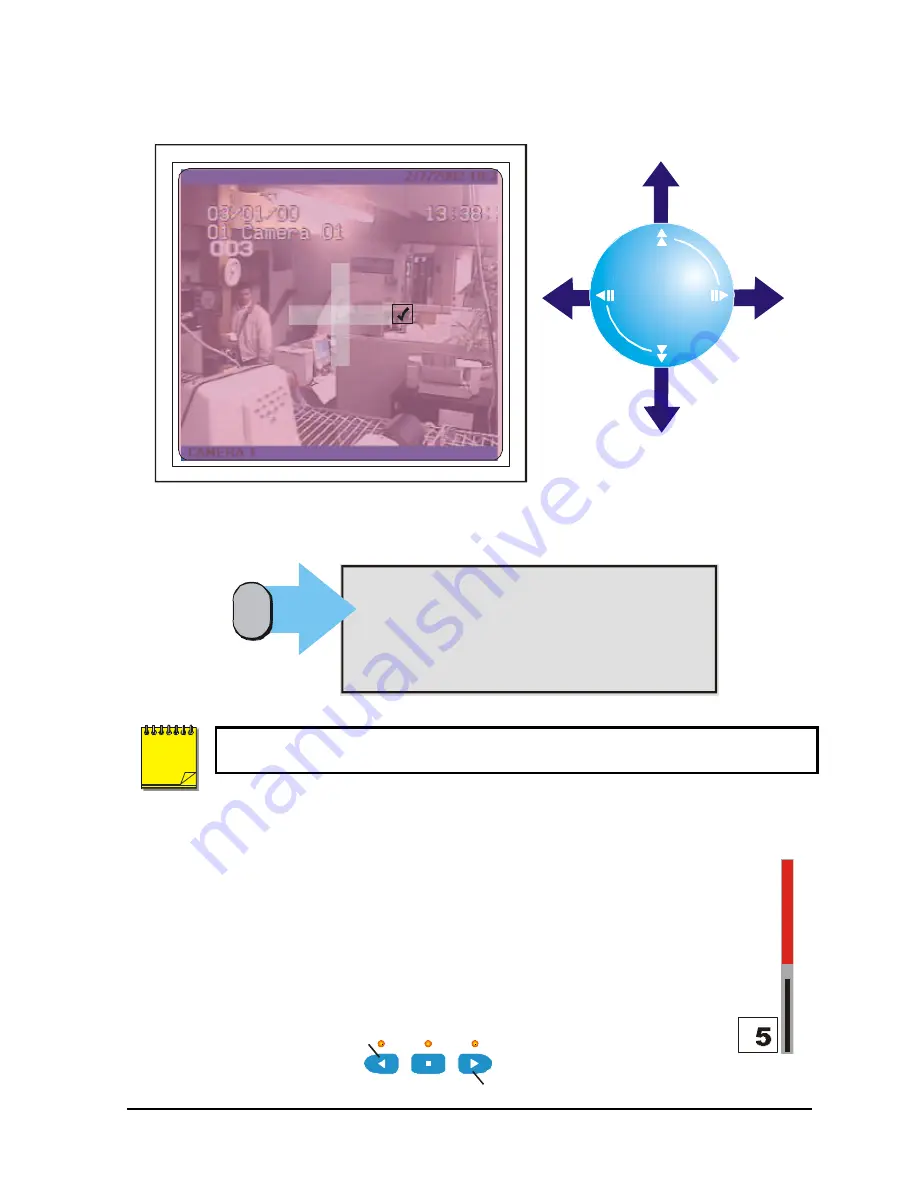
0150-0202G
45
Vista Columbus Triplex
Activity Grid Setup Screen
Pressing the Function button will bring up the Help screen shown below. This screen will overlay the
current video image.
‘MENU’ : Exit Activity Setup
‘ENTER’: Save and Exit Activity Setup
‘PAUSE’: Toggle between Enable and Neutral
‘STOP’ : Toggle between Disable and Neutral
‘ZOOM’ : Disable/Enable all zones
‘PLAY FORWARD’: Increase the Sensitivity level
“PLAY REVERSE’: Decrease the Sensitivity level
Function
Button
{F}
This Help Screen will display for 15 seconds, and then disappear. Press the Function
button again to redisplay.
Sensitivity Scope
Use the sensitivity scope to adjust the motion detection sensitivity for the scene. The
sensitivity scope is the bar located near the left-hand corner of the screen.
The black bar raises and lowers to indicate the degree of motion detected. When the
black bar reaches the red bar, a motion detection alarm is activated.
Adjusting Motion Detection Sensitivity:
Raise and lower the red bar to change the
motion detection sensitivity. Use the Play Forward button to increase the sensitivity level
and the Play Reverse button to decrease the sensitivity level. The sensitivity level is also
displayed as a numeric value.
Play Forward to increase the Sensitivity
Play Reverse to decrease the Sensitivity
NOTE
Summary of Contents for Columbus Triplex
Page 80: ...0150 0202G...






























