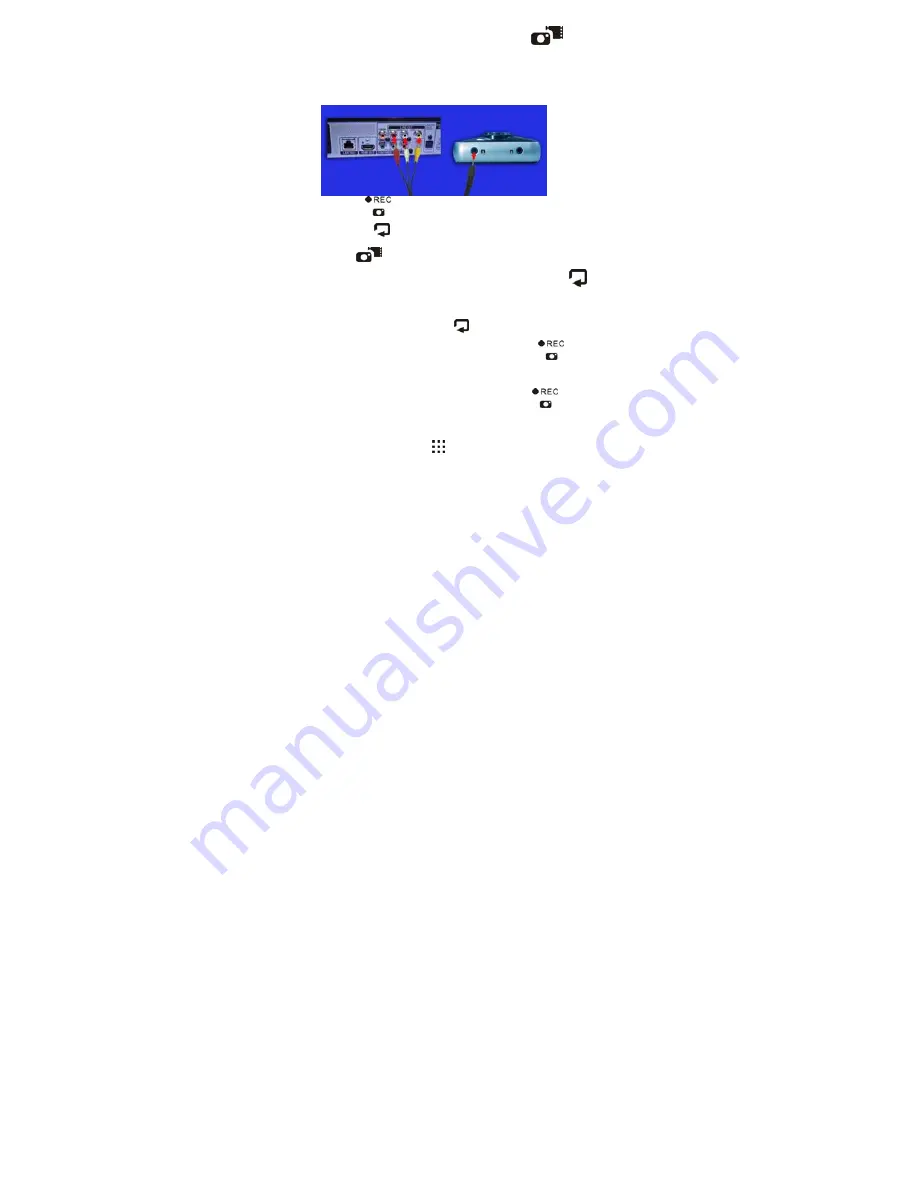
10
TV IN Mode: after startup, press the Mode Key
twice to switch to
TV IN mode, start the DVD player, and connect the camcorder to the DVD
player as shown in the following picture.
1. Press the
Record Key
to start recording, and press it again to stop recording.
2. Press the
Playback Key
for mute, and press it again to enable voice.
3. Press the
Mode Key
to quit TV IN mode.
Playback mode: after startup, press the Playback Key
to enter this
mode
1. Under this mode, press the
Playback Key
to browse multiple files, press the Left/Right
Key to select a photo or record file, and press the
Record Key
to quit the mode of
multiple file browsing and return to playback mode.
2. When the current file is a Video file, press the
Record Key
to start playing video,
and press it again to pause. When playing a video, press the Right/Left Key for fast
forward/backward, press the
Menu Key
to return to playback mode, or press the

























