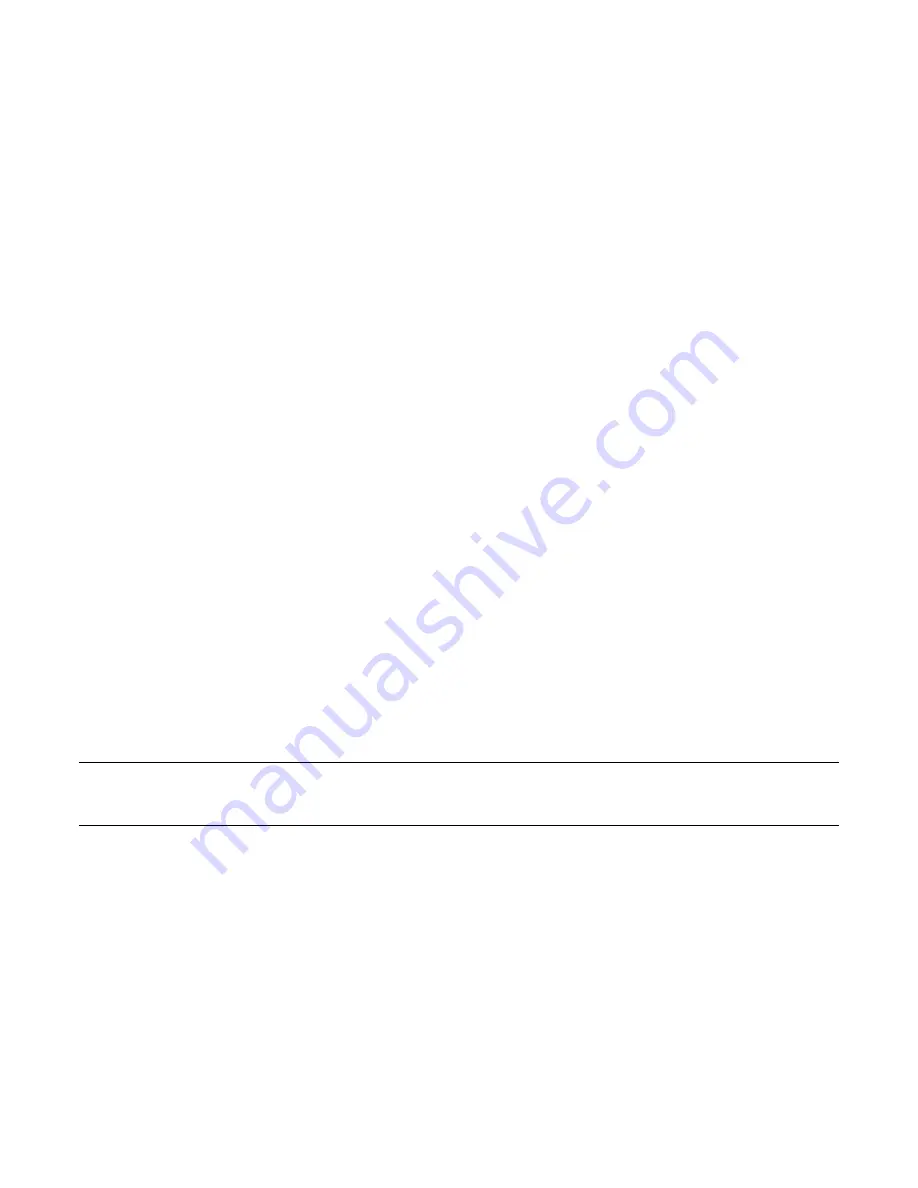
Enhanced Vision
4 Amigo Advanced Features and Functions
Instruction Basics
This section describes some Amigo basics and lays out standards to help you
quickly grasp the directions throughout this document.
Naming Conventions
When steps refer to a physical button on Amigo, the button name is
capitalized, such as the yellow Zoom In button.
When steps refer to text on a screen in the Amigo application, the text is
bold. For example, the
Appearance
menu is in boldface, as well as the
Font
Size
option and the
Font Size
screen.
Button Presses
This document refers to button presses in several ways, depending on the
function being explained:
•
Press and release the button to perform a task, such as press the Zoom In
button to magnify the image.
•
Press the button for a certain number of seconds to perform a task, such
as press the Power button for 4 seconds to power off the Amigo.
•
Simultaneously press two buttons and hold for 0.5 seconds, such as press
and hold Zoom In + Zoom Out for 0.5 seconds to go to the Panning mode.
Note:
Button presses are not queued, so wait until the system has responded
before pressing another button.
User Interface Conventions
You can anticipate certain user interface conventions while learning your
Amigo:
•
Sound feedback is only provided for the camera shutter sound when
capturing a snapshot or adjusting the volume level. Amigo has no haptic
feedback.
Summary of Contents for enhanced vision amigo
Page 1: ...DOC 000837 Rev A AMHD8 June 2022 Advanced Features and Functions...
Page 6: ...Enhanced Vision 2 Amigo Advanced Features and Functions...
Page 41: ...Enhanced Vision Amigo Advanced Features and Functions 37...
Page 78: ...Enhanced Vision 74 Amigo Advanced Features and Functions DOC 000837 Rev A AMHD8 June 2022...









































