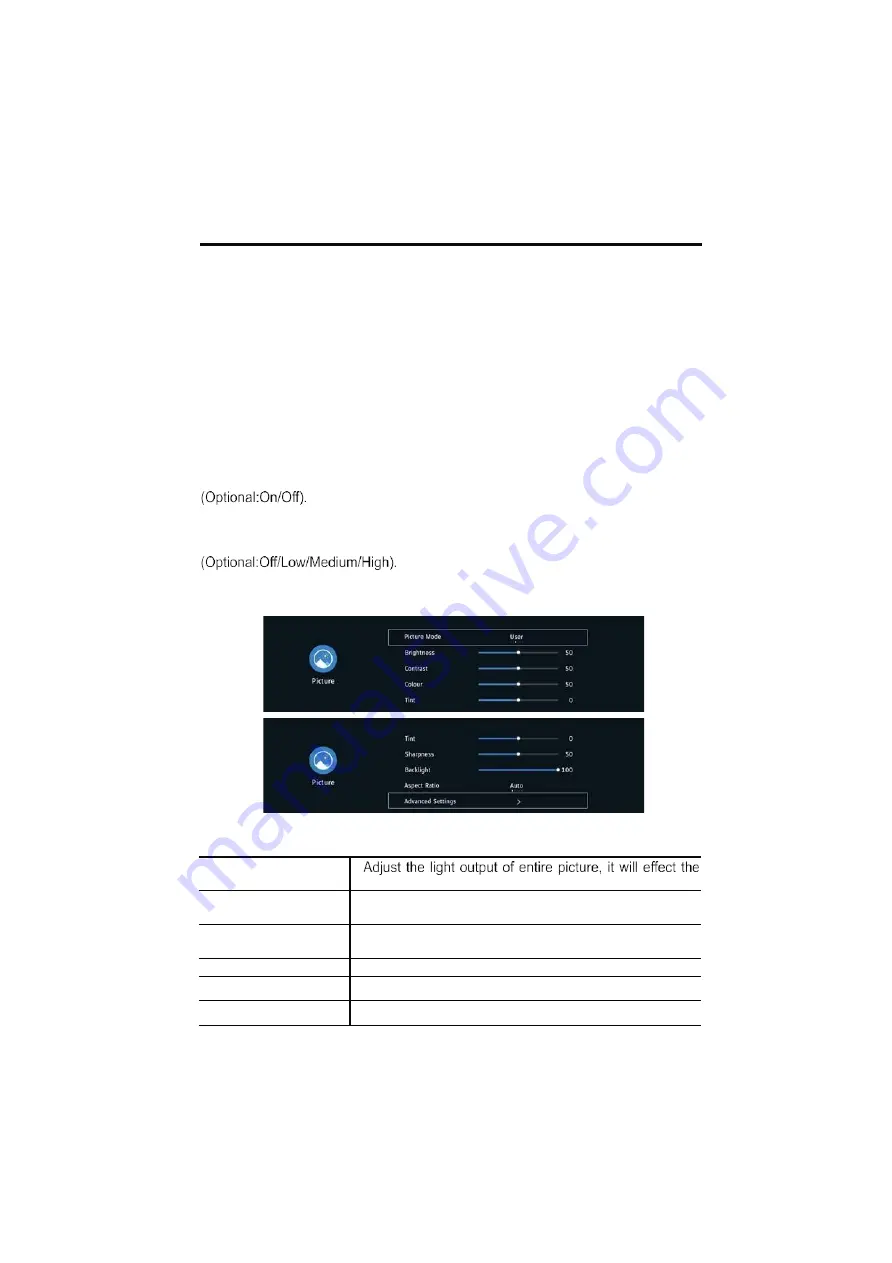
15
BASIC OPERATION
Advanced Settings
Press 7 /
▲ button to select
Advanced Settings
, then press 7 /
▲ / E / € button to
select.
Colour Temp
Adjust the overall color of the image.Press7/
▲ to select Colour Temp. pressE/€to
select.(Optional:Cool/Standard/Warm).
Cool
Standard
Warm
Produces a gentle blue-hued image.
Produces a vivid image.
Produces a red-hued image.
Dynamic Contrast
Adjust image contrast.Press7/
▲ to select,and press E / € to adjust.
Noice Reduction
Adjust image noice.Press7/
▲ to select,and press E / € to adjust.
NOTE: The following functions are available , When select the User in picture mode.
Brightness/Contrast/Colour/Tint/Sharpness/Backlight
Press7/
▲ to select, and press E / € to adjust.
Brightness
dark region of the picture.
Contrast
Adjust the highlight intensity of picture, but the shadow
of the picture is invariable.
Colour
Adjust the saturation of the color based on your own
like.
Tint
Adjust image color density.
Sharpness
Adjust the image edge sharpness.
Backlight
Adjust image brightness.






























