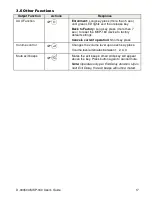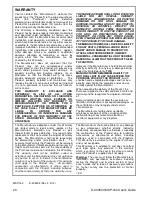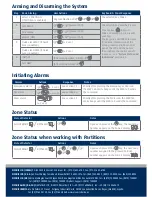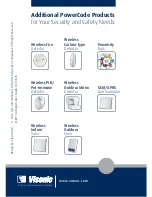D-303503 MKP-160 User's Guide
13
7. LATCHKEY is available only if the LATCHKEY feature is enabled in the PowerMax
control panel (see PowerMax Installer Guide).You can perform the LATCHKEY and
INSTANT functions, one after the other. The order is not important.
•
LATCHKEY and INSTANT functions can be operated only during exit delay.
•
While in INSTANT / LATCHKEY, the small circle icon on the upper right side of the
INSTANT / LATCHKEY icon lights.
3.2 Initiating Alarms
Alarms
Actions
Response
Notes
Emergency
alarm
(
≈
2 sec.)
See section
3.3.
When
pressing
the Fire or
Emergency icons, the MKP-160
starts beeping. After pressing the
button for approx. 2 seconds, the
MKP-160 sends the command.
Fire alarm
(
≈
2 sec.)
See section
3.3.
Panic alarm
(
≈
2 sec.)
See section
3.3.
When pressing the Fire and
Emergency icons together, the
MKP-160 starts beeping. After
pressing the button for approx. 2
seconds, the MKP-160 sends the
Panic command.
3.3 System Status and Indications
When executing a command, the MKP-160's LED ("29" in the "Quick Reference Guide")
blinks red once to indicate transmission of the command to the control panel. If the operation
is
successfully completed
, the green LED lights momentarily and a
"happy tune"
sounds.
If the operation
fails or cannot be completed
, for example, when the system is "Not
Ready", the red LED lights steadily and a
"sad tune"
sounds.
Buzzer Indication
LED Indication
Panel Response
Happy
(
success
) tune
Momentary GREEN
Success:
Operation is
successfully completed
Sad (
failure
) tune
Momentary RED
Fail:
Operation failed or
invalid key press
None
None
No communication:
Control panel does not
respond.