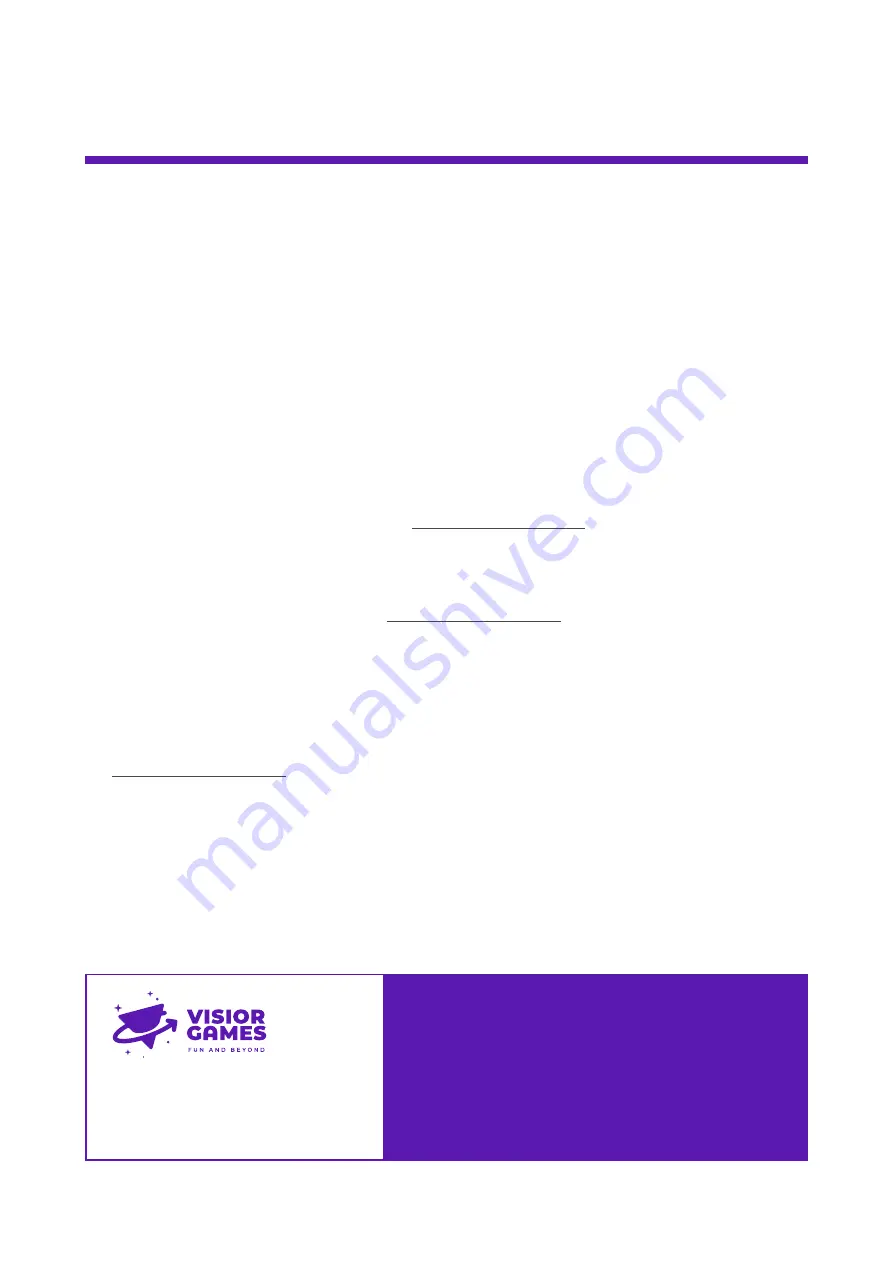
Troubleshooting
The system doesn’t power on:
•
Check the power connection to the system.
•
Check the display power and HDMI connection
One or more of the targets are not assigned to the right side of the game:
•
Check the labels on the targets, one or more targets must be in a wrong position
•
Check the L and R markings on the targets.
One or more targets doesn’t light up:
•
Check if the system is turned on.
•
Check the connection from the target to the aggregator box and the connection to the
computer. DO NOT PLUG OR UNPLUG CAN BUS CABLES WHEN THE SYSTEM IS TURNED ON!
•
If the connections are ok please contact us at: [email protected]
The start button does not start the game:
•
Check the CANBUS cable connection.
•
If everything seems in order contact us at: [email protected]
There is no picture on the display:
•
Check the display power cable.
•
Check if the system is turned on.
•
Check the HDMI connection from the PC to the display
•
If everything seems in order but no picture is displayed please contact us at
VISIOR GAMES d.o.o.
Dolga Reber 9, 6000 Koper, Slovenia
E: [email protected]
T: +386 64 183 680
SUPPORT 24/7/365
We are happy to answer any of your questions and solve
all your problems regarding our products.
T: +386 64 183 680
We are also reacheable via Viber, WhatsApp
and Telegram.






























