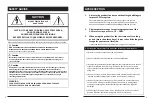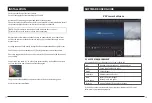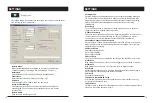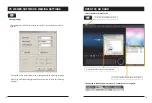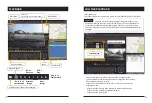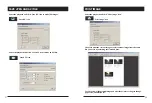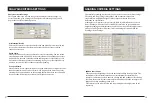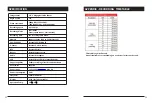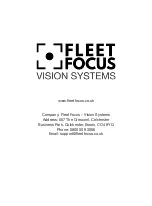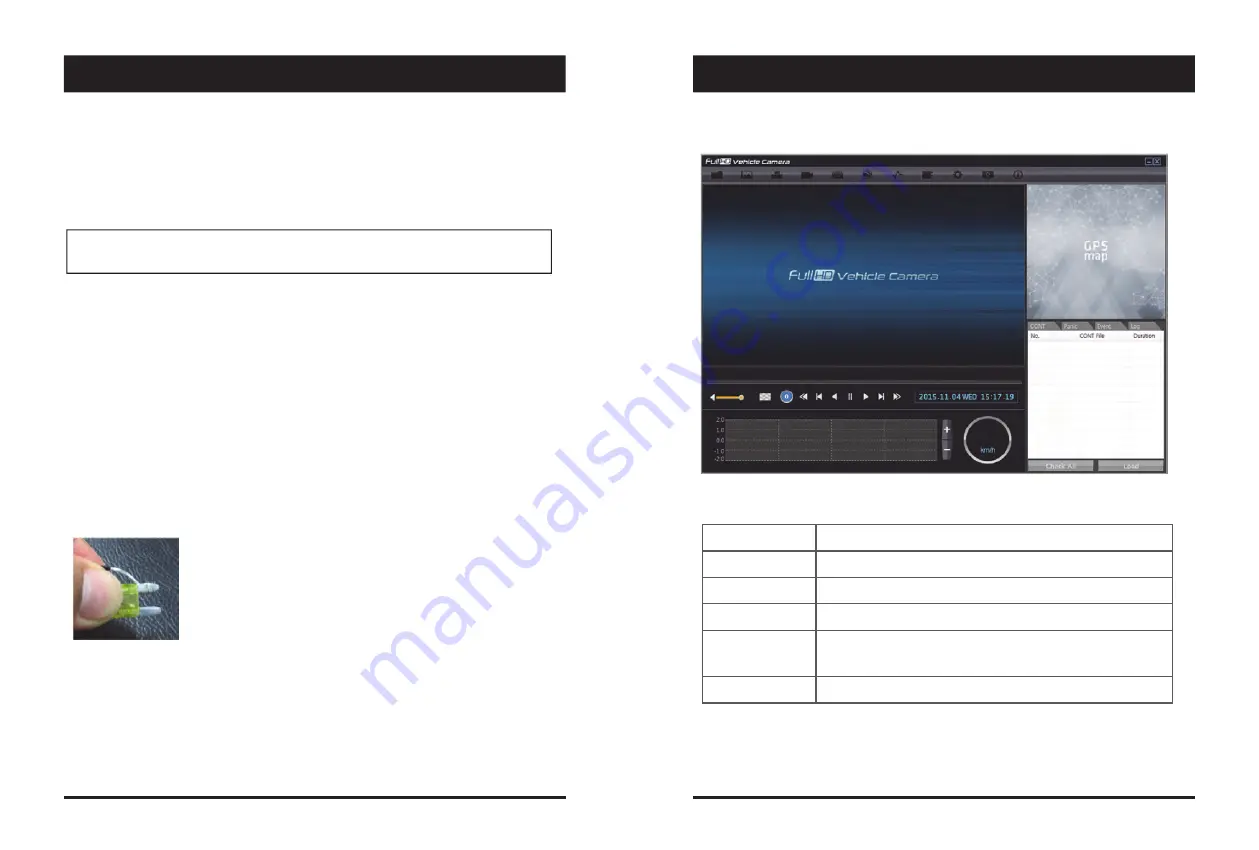
11
INSTALLATION
Park your vehicle on a flat level surface.
Turn off the engine before installing the
FF
1000.
Attach the
FF
1000 using the provided double sided 3M tape.
The surface must be clean and dry before you install. We recommended to install
the product behind the rear view mirror on the front windshield.
NOTE: The 3M adhesive tape will not stick well with dust or oil, etc.
Please make sure the surface is clean before applying.
Adjust camera view. Make sure the lens has an unobstructed view. Check from
outside the vehicle to check the camera angle, you can adjust the angle via the
bracket teeth.
Arrange the power cord neatly alongside of the windshield and door pillar trim.
The
FF
1000 requires a continuous 12/24volt power source from the vehicle.
The cable supplied will allow you to hard wire the
FF
1000 unit to the fuse box of
your vehicle.
Connect the “red cable (+)” to a fuse (see picture below). It should be connected
to a fuse that have power when you start the engine.
The ground cable should be connected to the car body or battery negative.
Start the car after installation.
12
SOFTWARE USER GUIDE
PC Viewer Software
PC SYSTEM REQUIREMENT
If the PC does not meet the minimum system requirement, the PC Viewer
Software may not function properly.
OS
Windows Vista. Windows 7, Windows 8/8.1
CPU
Core 2 Duo 2.5GHz or Higher
RAM
2GB or Higher
Interface
SD Memory Card Reader
HDD
Free space
Install : 55MB or Higher
Backup : 4GB or Higher
Display
1024 x 768 pixel/True Color or higher
Recommended PC specifications for PC Viewer Software
11
12
SOFTWARE USER GUIDE
INSTALLATION
Summary of Contents for FLEET FOCUS FF1000
Page 20: ......