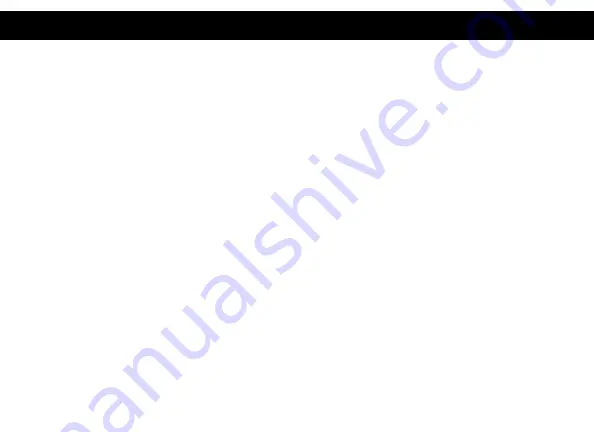
13
WARRANTY
VisionTek Products LLC, (“VisionTek”) is pleased to warrant to the original purchaser (“Warrantee”) of the Device
(“Product”), that the product will be free from manufacturing defects in material for Two (2) Years when given
normal and proper usage. The product must be registered within 30 days from the original date of purchase
to receive this 2 year warranty. All products not registered within 30 days will ONLY receive a 1 year limited
warranty.
VisionTek’s liability under this warranty, or in connection with any other claim relating to the Product, is limited
to the repair or replacement, at VisionTek’s option, of the product or portion of the product which is defective
in manufacturing material. Warrantee assumes all risk of loss in transit. The returned products shall be the sole
property of VisionTek. VisionTek warrants the repaired or replaced Products will be free from manufacturing
defects in material for the remainder of the warranty period.
VisionTek reserves the right to inspect and verify the defectiveness of any products or portion of product
returned. This warranty does not apply to any software component.
© 2021 VisionTek Products, LLC. All rights reserved. VisionTek is a registered trademark of VisionTek Products, LLC.
Windows is a registered trademark of Microsoft Corporation in the United States and other countries. Thunderbolt
and the Thunderbolt logo are trademarks of Intel Corporation in the U.S. and/or other countries. MacOS is a
trademark of Apple Inc., registered in the U.S. and other countries and region
FULL WARRANTY DISCLOSURE AVAILABLE AT WWW.VISIONTEK.COM
Product must be registered within 30 days of purchase for warranty to be valid.
IF YOU HAVE QUESTIONS OR NEED ASSISTANCE WITH THIS PRODUCT,
CALL SUPPORT AT 1 (866) 883-5411.
































