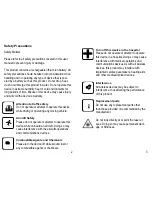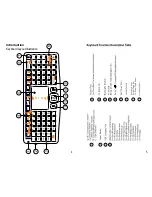6
7
Touchpad
The touchpad can be used in a horizontal or vertical
position. To switch between horizontal or vertical mode,
hold the Fn key and hit the Alt key.
Wireless 2.4G receiver
Connecting the receiver
Slide the receiver out from the USB Receiver Stor-
age compartment on bottom of keyboard then insert
Receiver into a USB port on computer/console. Once
receiver is inserted in USB port, slide the power switch
on the keyboard to the “ON” position located on the left
side of the unit to establish the connection.
Enabling the backlight
Once the keyboard has established a connection with
the receiver, the backlight keys will automatically turn
on for 3 seconds. The backlight will turn off after 3
seconds to preserve battery life. To manually turn the
backlight on, simply press the key specified above
in the keyboard layout illustration shown on previous
page.
Auto sleep and wake feature
The keyboard also features an auto sleep and auto wake
mode. If there is a long period of inactivity, the keyboard
will automatically go into a sleep mode. During the sleep
mode, the user can wake the unit up by pressing any key.
The 2.4 GHz receiver and keyboard’s RF indicator will
continue to flash and will not power down.
Charging the battery
This device contains a built-in lithium-ion battery. The unit
is supplied with a USB-A to Mini-B cable. Please connect
one end of cable to keyboard and other end of cable to
USB port in order to charge the battery. When the battery
is low, the low-voltage light will flash to warn the user.
The unit will automatically turn off if the battery has been
depleted.
Note: Fully charge the unit before operating for the first
time. This device can be used when charging, but will
extend the charging time.