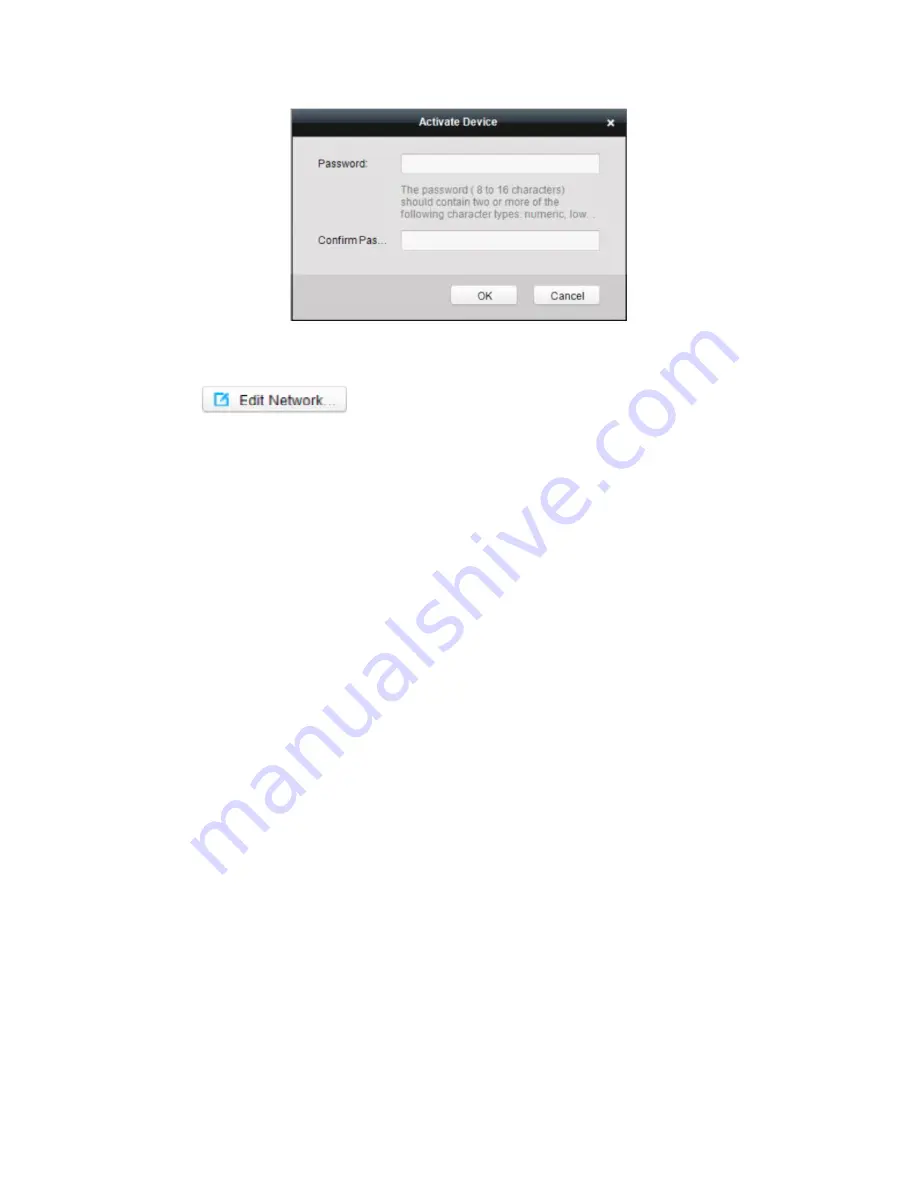
23
7. Click
OK
button to start activation.
8. Click the
button to pop up the Network Parameter Modification interface.
9. Change the device IP address to the same subnet with your computer by either modifying the IP
address manually or checking the checkbox of Enable DHCP.
10. Input the password to activate your IP address modification.

































