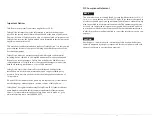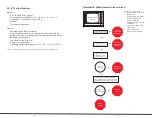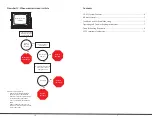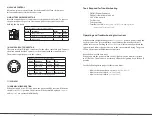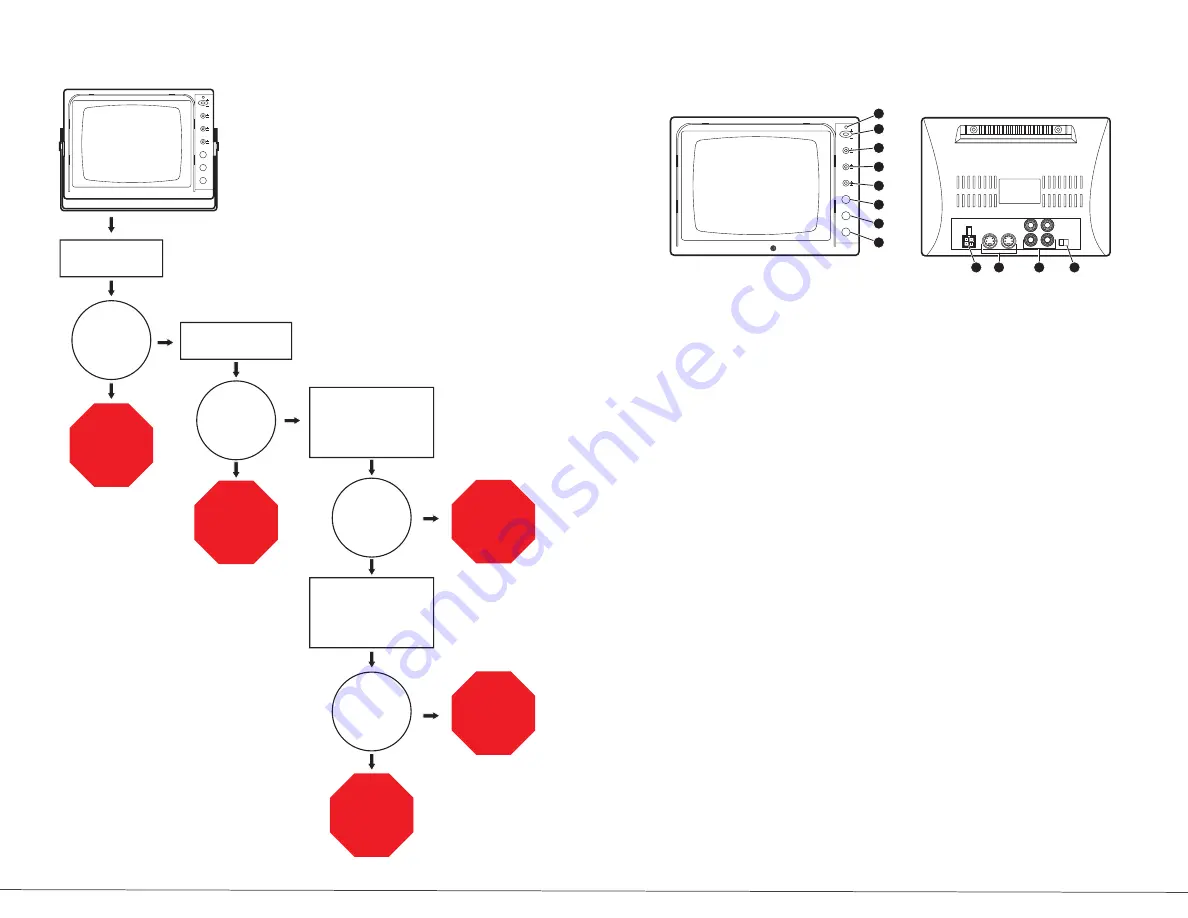
1) POWER LED
2) POWER SWITCH
Press the power switch
(ON)
to turn the monitor on.
(The Green LED indicator will
illuminate)
. Press the power switch again to turn the monitor off
(Stand By)
. The
Green LED indicator will not extinguish. The monitor is in the
Stand By
mode.
3) CAMERA AUDIO/VIDEO SELECTOR
Depress the selector
(Ca)
to select the camera
(Ca1, Ca2)
. Press the selector
(AV)
to select the AV input signal.
4) CAMERA SELECTOR
Depress the camera selector
(Ca1)
to select the camera connected to
“camera 1”
.
Press the cameraselector
(Ca2)
to select the camera connected to
“camera 2”
.
Two camera ports are standard on rear of monitor.
5) DAY/NIGHT SWITCH
This switch should normally be in the out position
(DAY)
. When you view the
picture at night or in a tunnel, etc, depress the switch to reduce the picture
brightness
(NIGHT)
.
6) CONTRAST CONTROL
Adjust the contrast control for the desired overall best picture. Turn clockwise
to increase picture contrast and counter clockwise to decrease.
7) BRIGHTNESS CONTROL
Adjust the brightness control for the best overall picture or display brightness.
Turn clockwise to increase picture brightness and counter clockwise to decrease
picture brightness.
Monitor Controls
8
5
NO
YES
YES
YES
YES
NO
NO
NO
Monitor has power
but no picture
Check DIN connector
on back of monitor.
Is connector
plugged in
properly?
Plug connector
into monitor.
Replace
the camera.
Replace
the cable.
Is camera
plugged in
properly?
Plug camera
into cable
properly.
Unplug the camera from
cable and check
the voltage of terminal 1
on the cable.
Is correct
voltage present
at terminal 1
on the
monitor?
Is correct
voltage present
at terminal 1 on
the monitor?
Unplug DIN connector
at the monitor and check
for correct voltage at
terminal 1 on the monitor.
Replace
the monitor.
Check cable connection
at camera.
Monitor has power but no picture
Check DIN connector on back of monitor
Is connector plugged in properly?
•
If so, check cable connection at the
•
camera
If camera is connected properly and
•
still no picture, unplug the camera
from the cable and check the voltage
at terminal 1 on the cable
If correct voltage is not present at
•
terminal 1 on the cable, unplug DIN
connector at the monitor and check
for correct voltage at terminal 1 on the
monitor
If correct voltage is presnt at terminal 1
•
on the monitor, then replace cable
If correct voltage is not present at
•
terminal 1 on the monitor, then replace
the monitor
Flowchart A: When monitor has power but no picture
POWER
S/BY
ON
CAMERA
CA
AV
CAM1
CAM2
DAY
NIG
BRIGHT
CONTRAST
VOLUME
MIN
MAX
SAFET Y VISION
®
2
1
3
4
5
6
7
8
9
10
11
12