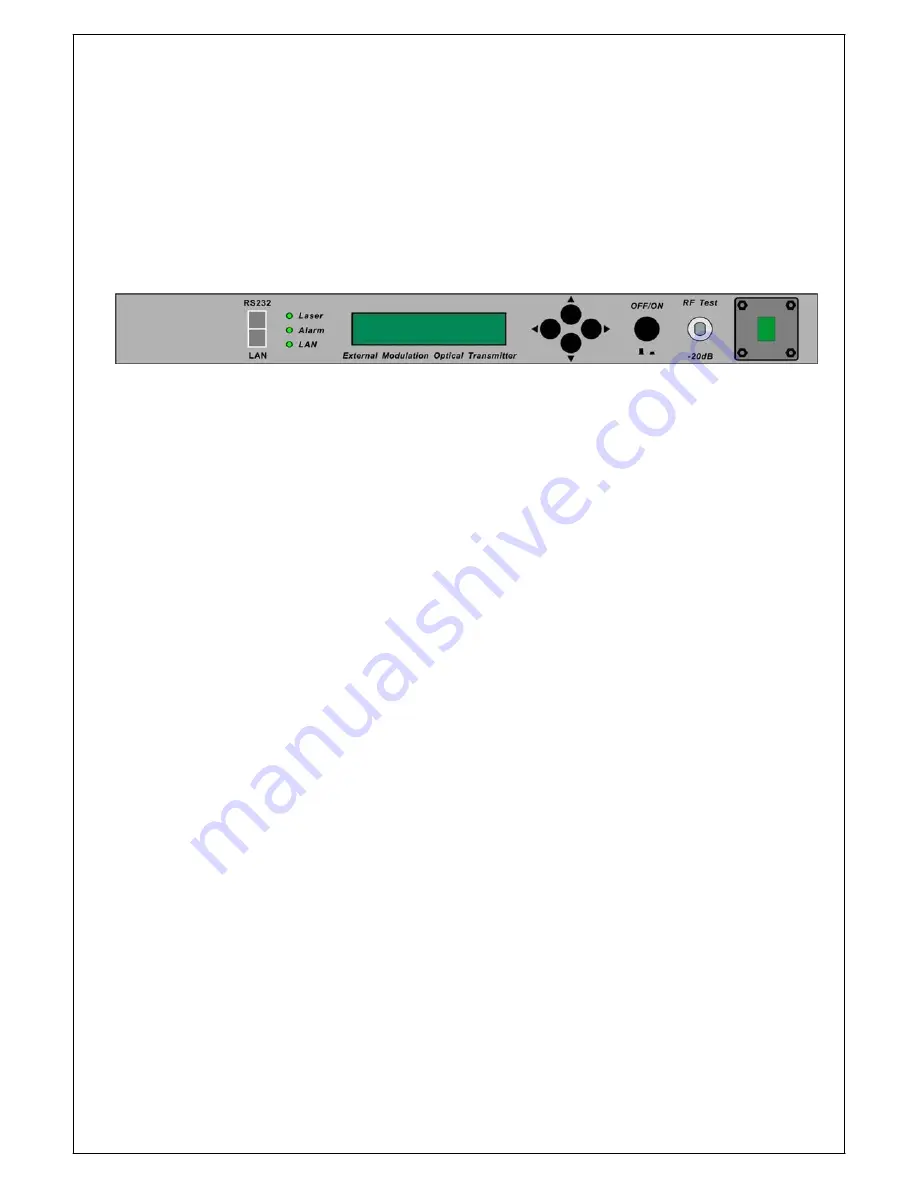
3.0
TRANSMITTER CONTROLS, INDICATORS, AND ALARMS
This section of the manual will give an overview of the available menus in the
GS8510 series transmitter. All instructions in Section 3.0 refer to the representation
f the front panel shown in the diagram below. The user can scroll through the menus
by using the push buttons that are on the front panel and are located in the right of
the LCD screen.
3.1
The operation of the panel
3.1.1 Open
menu
A.
Plug in 110V city power supply
B.
Turn on power switch in the rear panel
Front panel display “ KEY OFF”
Laser Status
lamp
Red
Alarm Status
lamp
Green
LAN
With network management
lamp shows green
status, indication
C. Press laser start-up key switch
Front panel shows
“
KEY ON…”
, laser status lamp turns green
from red, and machine enters self-checking. After checking, it enters
working status, and display
“
Descriptor
”.
3.1.2
Start-up main menu
Press
▲
\
▼
button and the following menu will be displayed in sequence.
Menu #1 - Descriptor
Read-only menu, tells the type of this equipment
Menu #2 - Model
Read-only menu, tells the model of this equipment
Menu #3 - MOD S/N
Read-only menu, tells MOD serial-number
Menu #4 - OUTPUT
Page 4 of 7









