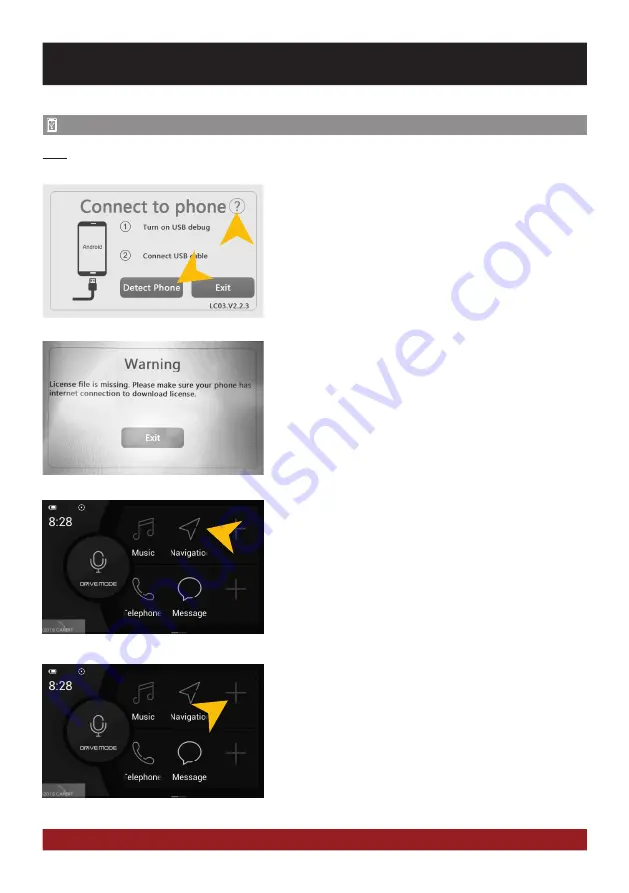
28
E-Link
(optional, only for Android devices)
Start „E-Link“ under „Apps“ and follow the onscreen instruc-
tions.
By tapping on „?“ you get information on how to activate the
so-called USB debug mode. Please note that the procedure for
any Android device may vary.
Connect your Android device via USB to the ESX Naviceiver and
tap on „Detect Phone“.
Note:
Please ensure that for this function a permanent Bluetooth™ connection for the E-Link mode audio
signal is required. Please refer to the section Bluetooth™ on page 14.
After the successful coupling the „Drive Mode“ app starts au-
tomatically.
The App menu contains initially the basic applications on your
Android device which can be accessed via the „Drive Mode“
app, such as Drivermode (voice control), Music (audio player),
Navigation, Telephone and Message (SMS application).
It‘s possible to modify the app menu according to your requi-
rements, e.g. to embed extra applications. Click on a free App
field (marked with a +).
If you wipe the app menu to the left, another app menu ap-
pears.
The first time you connect to an Android device, the device will
automatically install the „Drive Mode“ app and a a license file
on your smartphone via the Internet (3G or WiFi)
Activate therefore your internet data connection. This is only
necessary on the first interconnection.
„Exit“ closes the application.
BASIC FUNCTIONS






























