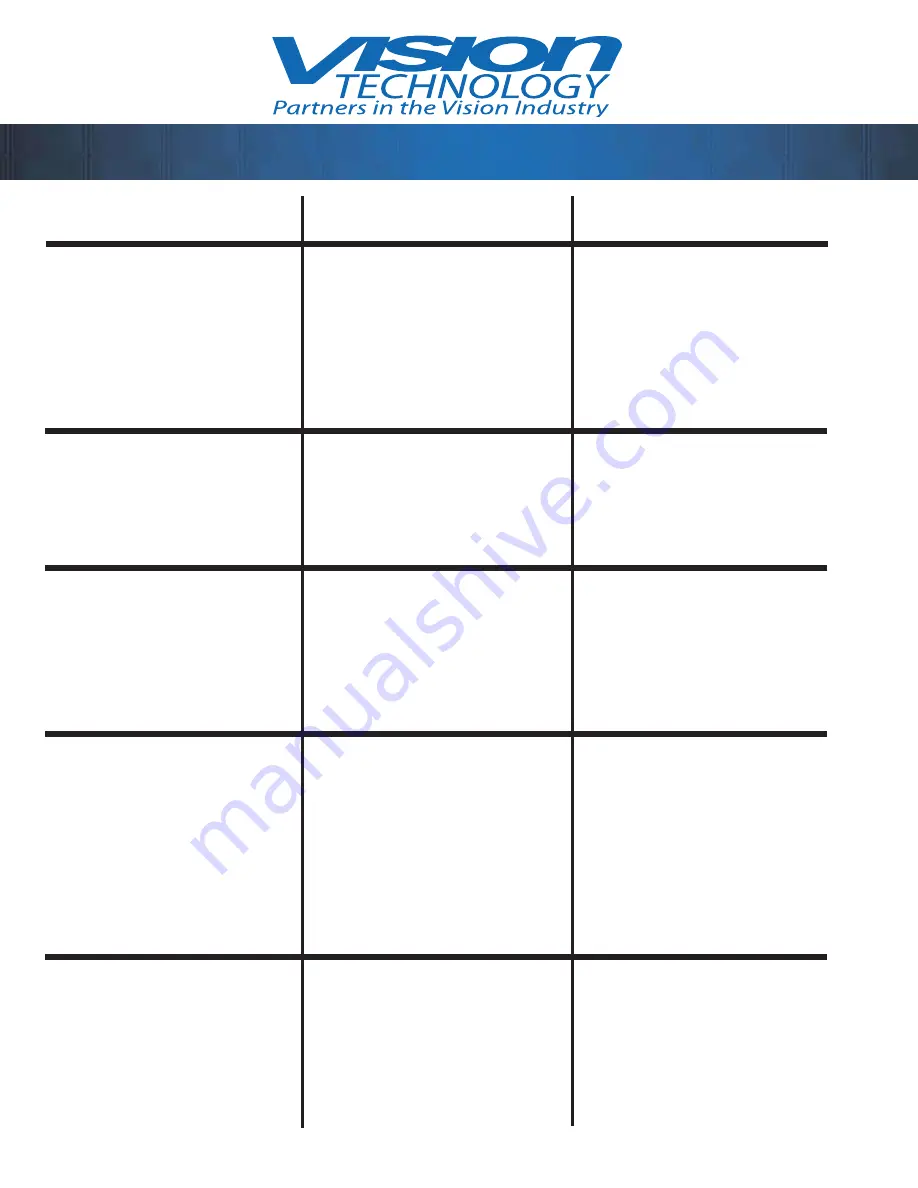
®
™
11
Trouble Shooting
SYMPTOM
CAUSE
SOLUTION
Video Magnifi er
does not power on
A. No power to system
B. Defective power supply
C. Membrane wire harness
not connected or com-
pletely connected
Restore power at outlet.
Replace power supply
Service Required
Video interference/
Running lines.
A. Damaged E-Prom
B. Disconnected wire har-
ness
Service Required
Service Required
Irregular sounding
beep.
A. Electrical surge
B. Defective power supply
C. Camera wire harness
partially connected
D. Damaged E-prom
Replug power cord
Replace power supply
Service Required
Service Required
Control panel dead
A. Membrane wire harness
not connected or com-
pletely connected
B. Membrane ribbon cable
damaged
Service Required
Service Required
Lock button not
locking table
A. Solenoid spacer cap is
not in place
B. Membrane wire harness
not connected or com-
pletely connected
Service Required
Service Required






















