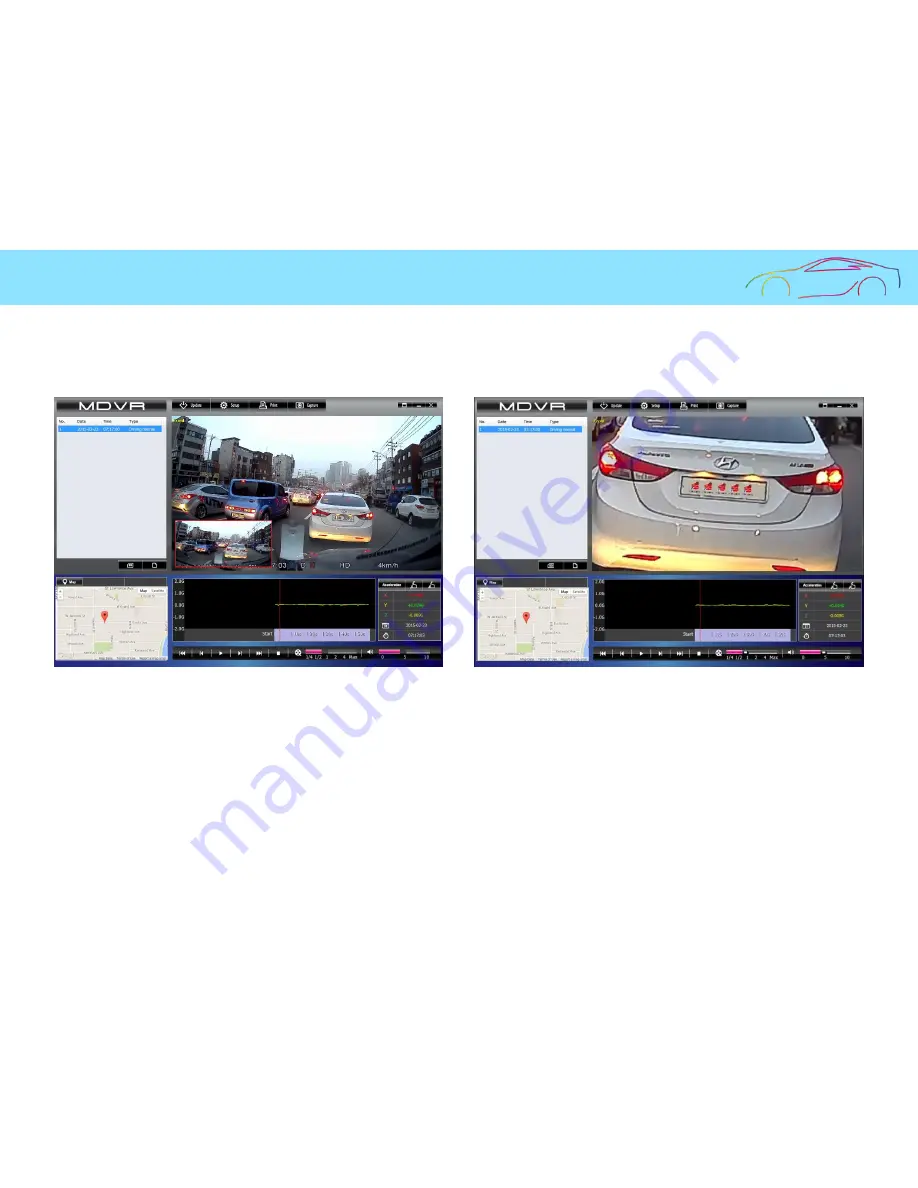
16. Viewer – Digital Zooming
24
◆ In the maximized window mode, a
red-colored digital zooming box will be brought up at the bottom
left of the screen.
[ Before digitally zoomed ]
[ When digitally zoomed ]
1. Scrolling the mouse wheel forwards or backwards will enlarge or reduce the screen
.
2. Moving the mouse while clicking it on the screen will move the box onto the target part of the screen.






























