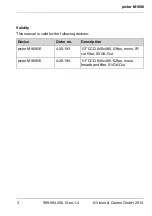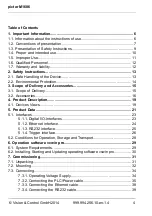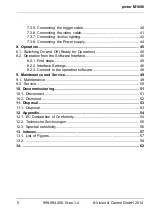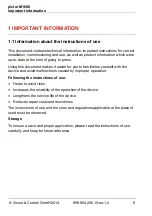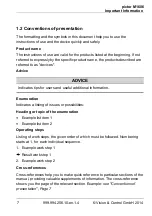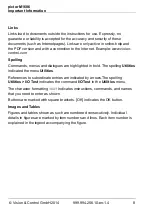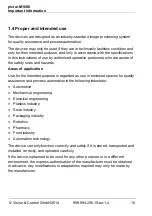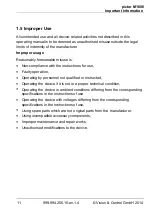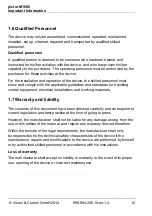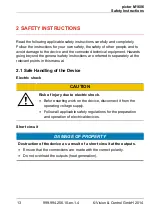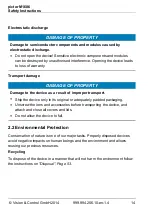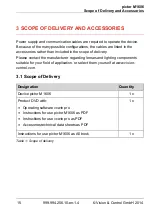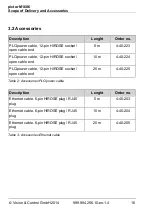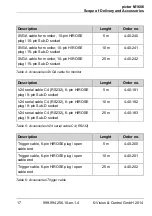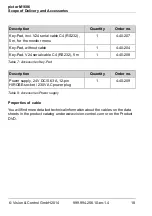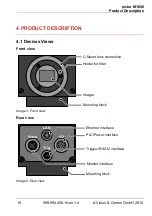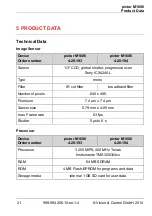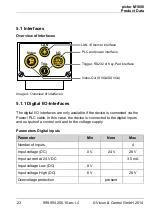pictor M1606
Important Information
© Vision & Control GmbH 2014
999.994.256.10-en-1.4
8
Links
Links lead to documents outside the instructions for use. Expressly, no
guarantee or liability is accepted for the accuracy and security of these
documents (such as Internetpages). Links are only active in online-help and
the PDF version and with a connection to the Internet. Example:
Spelling
Commands, menus and dialogues are highlighted in bold. The spelling
Utilities
indicated the menu
Utilities
.
References to subordinate entries are indicated by arrows.The spelling
Utilities > I/O Test
indicates the command
I/O Test
in the
Utilities
menu.
The character formatting
TEXT
Indicates instructions, commands, and names
that you need to enter as shown.
Buttons are marked with square brackets. [OK] indicates the OK button.
Images and Tables
Figures and tables shown as such are numbered consecutively. Individual
details in figures are marked by item numbers and lines. Each item number is
explained in the legend accompanying the figure.
Summary of Contents for 4-20-193
Page 62: ......