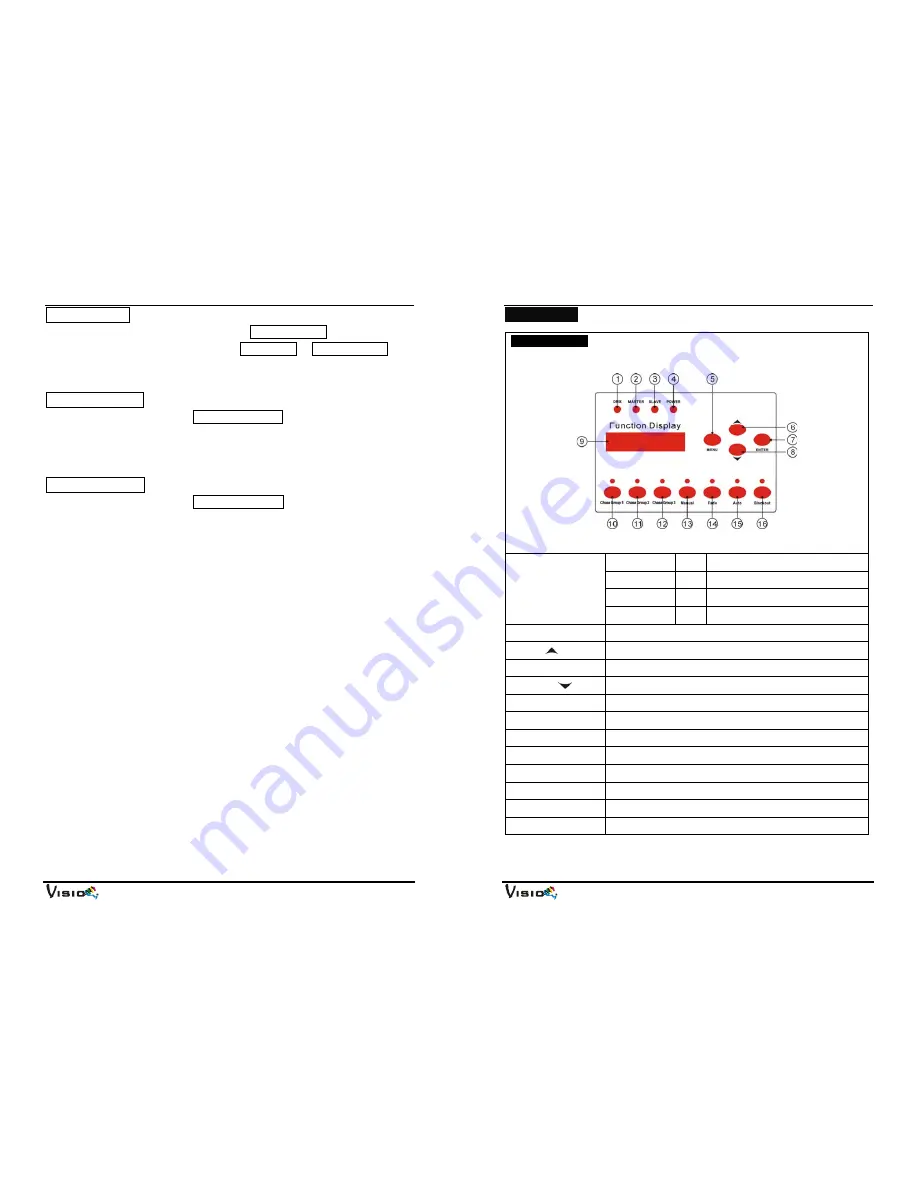
VP-600
9A
LCD Backlight
Press the
MENU
button up to when the
LCD Backlight
is showing on the
display. Press
ENTER
button to choose
Always On
or
Auto Blackout
. To go
back to the functions please press the
MENU
button.
Fixture Use Time
Press the
MENU
button up to
Fixture Use Time
, it will show the number of
working hours of the unit. To go back to the main functions please press the
MENU
button.
Software Version
Press the
MENU
button up to
Software Version
, It will show the version of
software of the unit. To go back to the main functions please press the
MENU
button.
VP-600
10A
6. Overview
6.1 Front View
1. DMX
On DMX
Input
2. MASTER
On Master
Mode
3. SLAVE
On Slave
Mode
LED
4. POWER
On Power
on
5. Menu
Press the button to select the programming functions.
6. Up
Press the button to go forward for the desired functions.
7. Enter
Press the button to confirm the selected functions.
8. Down
Press the button to go backward for the desired functions.
9. Display
To show the various menu and selected function
10.Chase Group 1
Press the button to run chase group 1, the LED will be on.
11.Chase Group 2
Press the button to run chase group 2, the LED will be on.
12.Chase Group 3
Press the button to run chase group 3, the LED will be on.
13.Manual
Press the button into manual mode, the LED will be on.
14.Fade
Press the button into fade mode, the LED will be on.
15.Auto
Press the button into auto mode, the LED will be on.
16.Blackout
Press the button to blackout the unit, the LED will be on.










