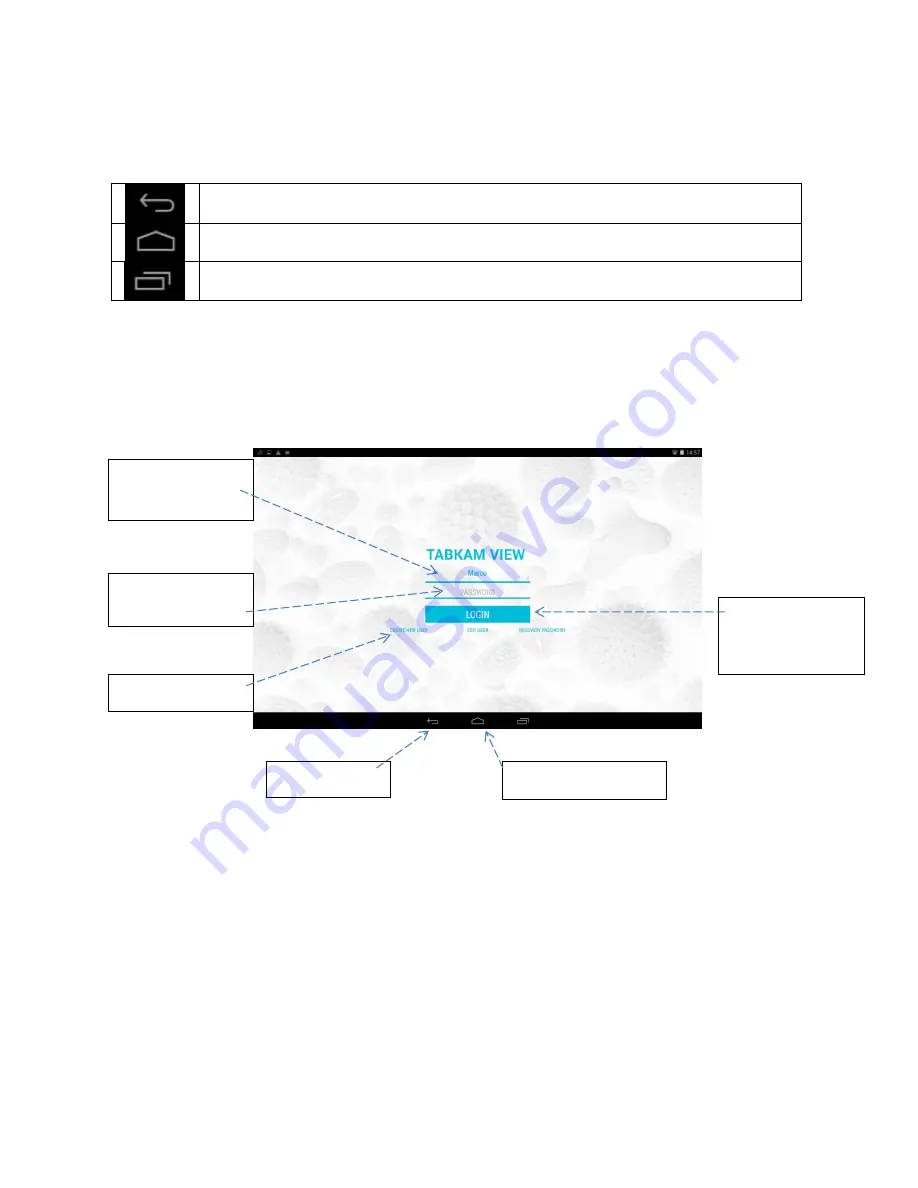
VWR_Quick_Guide_VisicamTC20_Feb15_rev0.docx
3
/
4
2.
GENERAL CONSIDERATIONS
This Tablet system is based on a Android Operating System, so you have always these 3 buttons available
on the lower part of the screen
BACK button
touch this to close the activity.
HOME button
touch this to put in the background the activity; activity is not killed.
OPEN APPLICATIONS button
touch this to see all open applications
3.
TABKAM VIEW LOGIN WINDOW
When TABKAM VIEW application is started, the login window appears as below:
Select user from
drop down menu
Create New user
Exit Application
Enter password for
the current user
Tap here to login
the user and enter
the application
Minimize Application




