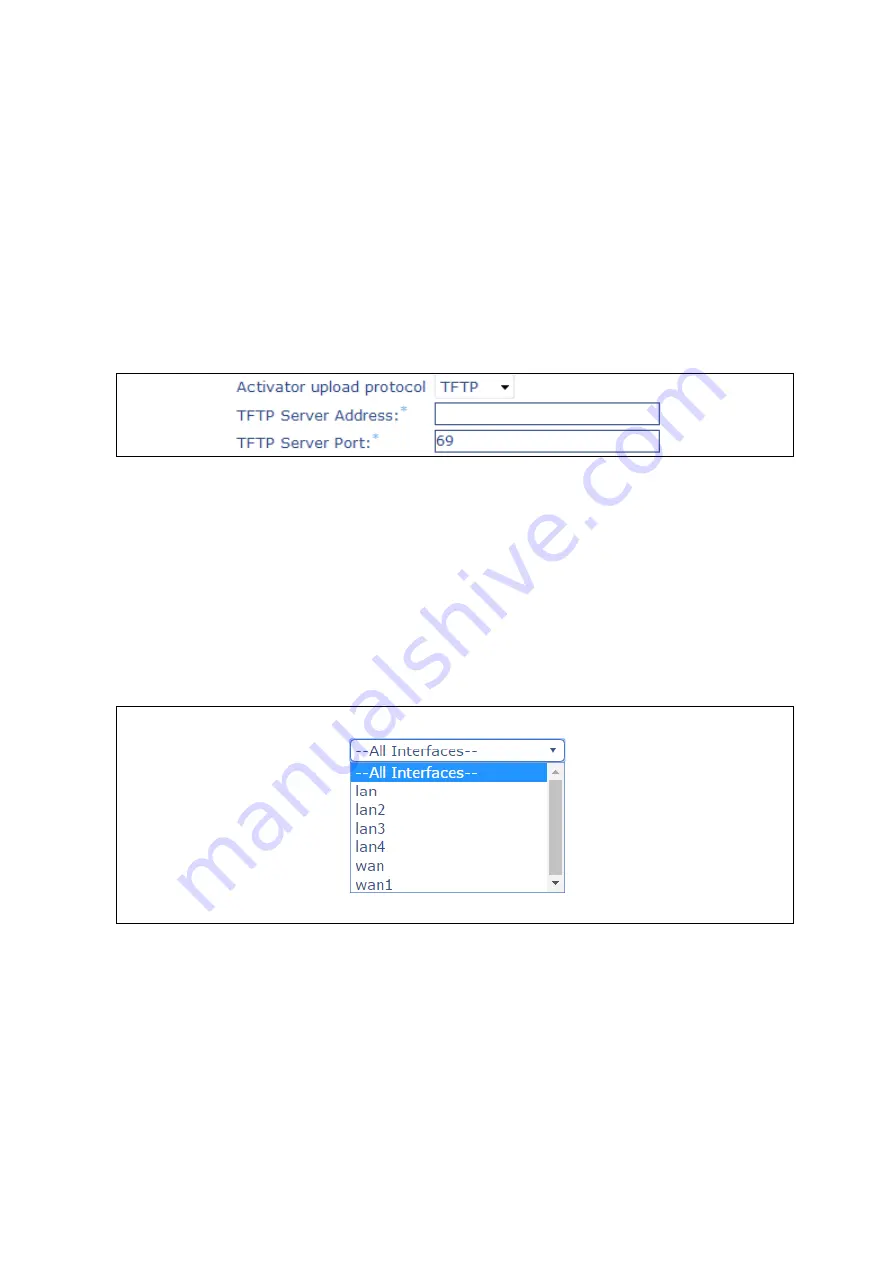
36: Configuring SLA reporting on Monitor
_______________________________________________________________________________________________________
_____________________________________________________________________________________________________
© Virtual Access 2017
GW1000 Series User Manual
Issue: 1.9
Page 336 of 350
36.3
Configuring router upload protocol
The protocol the router uses to upload the files is set for each device on Monitor. Monitor
will send a command to the router to use this protocol to upload the SLA files.
To edit a device, on the device settings page in the Activator Upload Protocol drop-down
menu, select the desired protocol from the following options:
TFTP
HTTP
HTTPS
Enter in the relevant
Server Address
and the
TFTP Server Port number
to match.
Figure 158: The device settings fields
36.4
Viewing graphs
When the router has started to send SLA statistics to the Monitoring platform, default
graphs are displayed on the SLA Reporting screen. To view the graphs for one specific
network interface, select the relevant interface from the drop-down menu.
As different interfaces may measure some aspects of a device's performance but not
others, several graphs can appear empty for any given interface, whereas for another
interface they would be populated with data.
Figure 159: The interface drop-down menu
The graphs initially appear in an hourly format. To expand or reduce the time axis, use
the appropriate zoom button. To navigate forwards or backwards chronologically, use the
right and left arrow buttons.





























