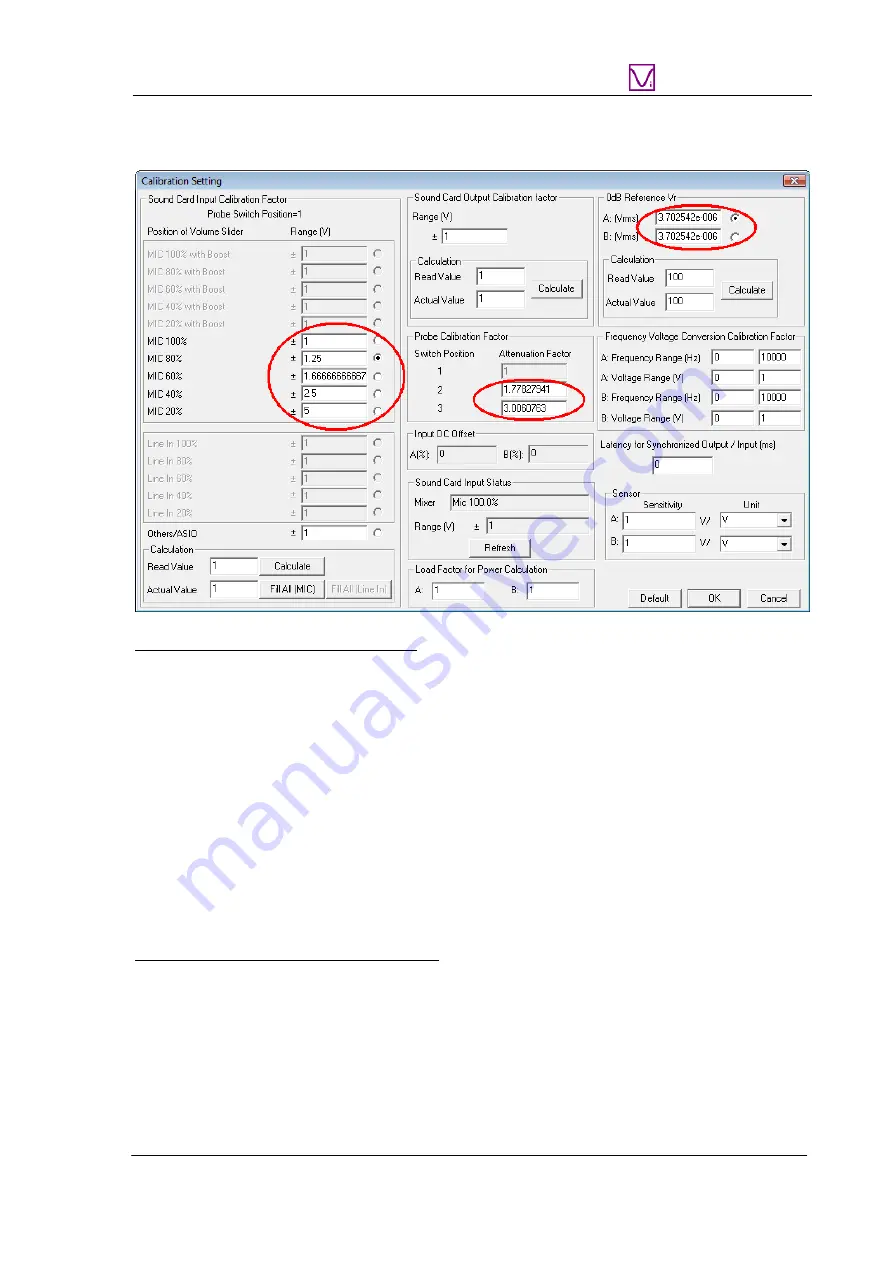
VT RTA-168A/B Manual Rev. 1.5
www.virtins.com 12 Copyright © 2010-2020 Virtins Technology
Virtins Technology
Note the calibration data in the following figure are examples only, you should enter the
actual calibration data provided inside the product package.
Adjustment of Input Gain via Software
Under Windows Vista, the input gain of the XLR-to-USB sound card is not adjustable in the
Sound Recording Tab under Windows Control Panel. However, you can adjust it by clicking
the respective radio buttons beside the “Mic 100%”, “Mic 80%”, “Mic 60%”, “Mic 40%”
and “Mic 20%” in the above figure. It should be noted that the selection status of these radio
buttons does not necessarily reflect the actual input gain (For example, when you open the
Calibration Setting dialog box, if the selected radio box is “Mic 80%”, it does not necessarily
mean the current input gain is set at 80%.). The actual input gain is reflected by the “Mixer”
status under the “Sound Card Input Status” in the above figure. You can press the “Refresh”
button to make sure the status display has been refreshed.
1.5.3 Under Windows 7
Input of the Sound Level Calibration Data
Note the calibration data in the following figure are examples only, you should enter the
actual calibration data provided inside the product package.



























