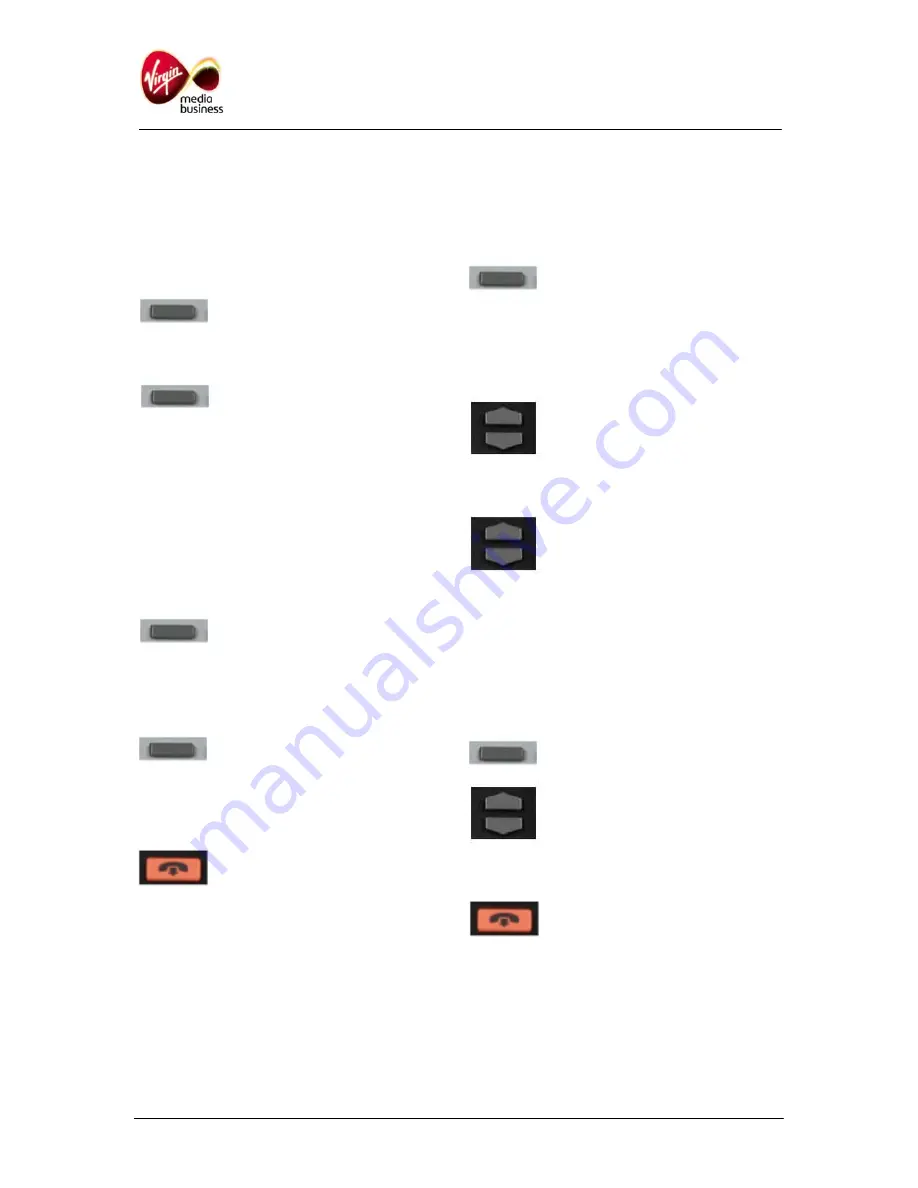
7. Transferring a call
Whilst active on a call, users can use the transfer
feature to redirect the call to an appropriate
person or department.
To transfer a call:
•
Press the Transfer (Xfr) Soft key
•
Dial the number to where the call is to be
transferred to
•
When the number being called
rings, press the Transfer Soft key
to transfer the party, or you can
announce the call prior to
hanging up.
8. Making a conference call
Use the conference feature to set up a
conference call for up to six parties. The number
of parties the conference call feature supports will
depend on your system configuration. To place a
conference call:
•
Whilst active on the first call,
press the Conference Call Soft
key (Conf). The current call will
be automatically placed on hold
•
Dial the number of the party you wish to add
•
On answer, press the Conference
Call Soft key to establish the
conference between the parties
•
Repeat above steps to join any additional
parties to the conference
•
To terminate the conference call,
simply press the End Call key, or
replace the handset.
9. Storing names in your directory
Users can store up to 16 names and numbers in
their IP Phone directory. To add a new name to
their directory:
•
Press the Menu key and scroll
down to DIRECTORY. Press OK
•
Select NEW ENTRY. Press OK
•
To add the number, press OK. Then enter the
number. Press OK
•
Using the Menu Navigation keys,
scroll down to SURNAME. Press
OK
•
Using the alphanumeric keypad enter the
surname. Press OK
•
Using the Menu Navigation keys,
scroll down to FIRST NAME.
Press OK
•
Scroll down to FIRST NAME. Enter the first
name. Press OK
• Scroll down to SAVE. Press OK.
10. Dialling names in your directory
To dial a number from your directory:
•
Press the Menu key and scroll
down to DIRECTORY. Press OK
•
Using the Menu Navigation keys,
scroll down to find the name and
number to dial
•
To dial the number, press OK. Press
OK again
•
Press the End Call key to
terminate the call.
IP Multimedia i2001 Phone User Guide
Page 5 of 8








