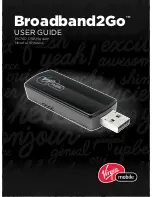Reviews:
No comments
Related manuals for Broadband2Go MC760

HomePortal 3801HGV
Brand: 2Wire Pages: 2

HOTWIRE 7925
Brand: Paradyne Pages: 58

COMSPHERE 3920PLUS Series
Brand: Paradyne Pages: 24

COMSPHERE 3920PLUS Series
Brand: Paradyne Pages: 2

COMSPHERE 3810
Brand: Paradyne Pages: 4

Hotwire 6211
Brand: Paradyne Pages: 46

COMSPHERE 3825Plus
Brand: Paradyne Pages: 20

COMSPHERE 3920PLUS Series
Brand: Paradyne Pages: 3

Hotwire 7974
Brand: Paradyne Pages: 34

COMSPHERE 6700 Series
Brand: Paradyne Pages: 3

3162
Brand: Paradyne Pages: 28

COMSPHERE 3825Plus
Brand: Paradyne Pages: 1

3G CDMA NIM
Brand: ADTRAN Pages: 57

1456PVA
Brand: PROLiNK Pages: 10

CA100010
Brand: SWEEX Pages: 3

MicroLink ADSL Modem
Brand: Devolo Pages: 41

Tornado WebJet 128
Brand: Allied Data Technologies Pages: 37

ODW-730-F2
Brand: Westermo Pages: 21