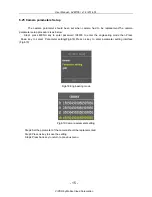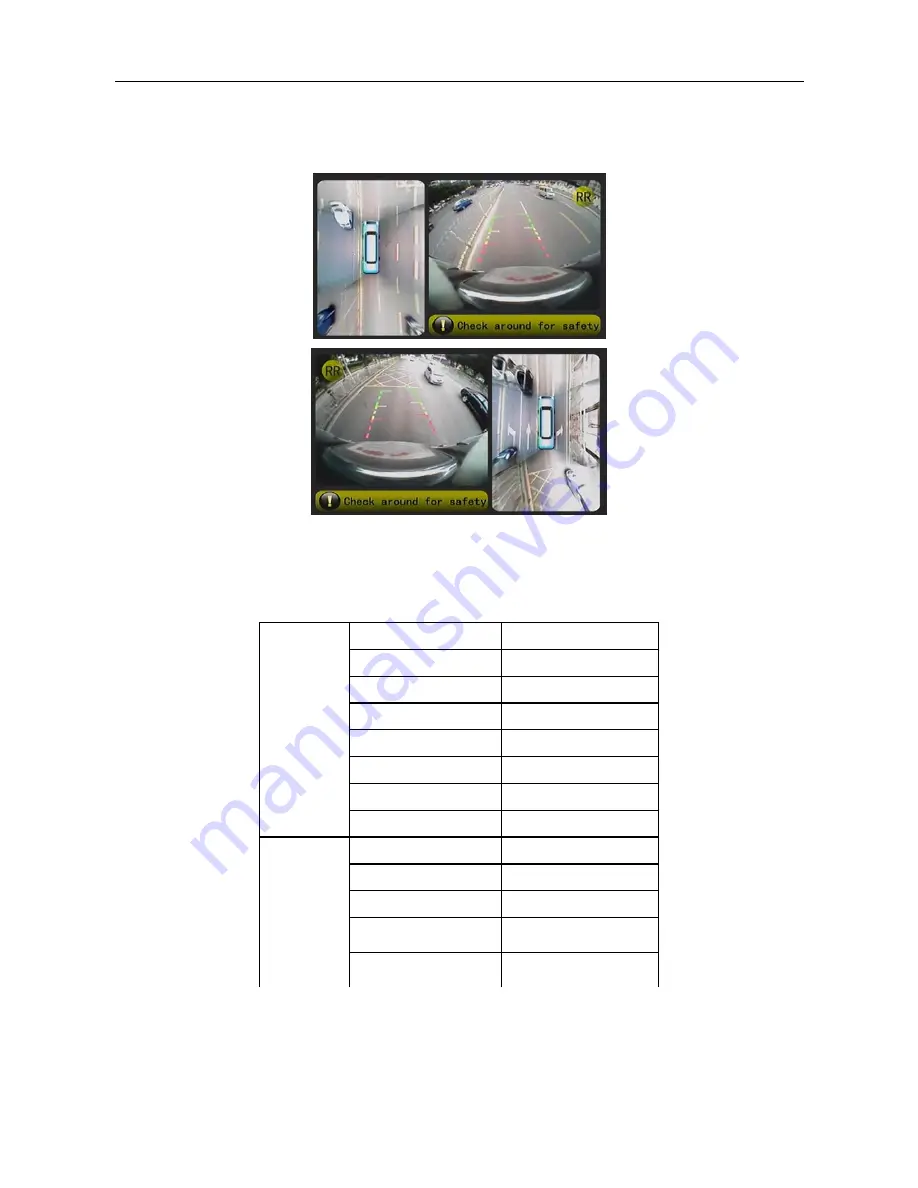
- 6 -
increase by 10%, and the proportion of vehicle body will reduce in the picture.
(
8
)
Turn start
:
Turn on or off Left tger function of Right Trigger function.
(
9
)
View pos
:
Set the Overhead display area in left of the Panel or right
Fig 5.2 Overhead display pos
5.3 Product Specifications
working voltager
DC 7~36V
working current
≤
400mA(DC 7~36V)
average power
≤
4.8W
working temperature
-20°C~70°C
storage temperature
-30°C~85°C
working humidity
10%~95%
video input format
PAL/NTSC
Image
processing
unit
video output format
PAL/NTSC
working current
<55mA(DC 3.3V)
average power
≤
0.6W
working temperature
-20°C~70°C
working humidity
10%~95%
Camera
video output format
PAL/NTSC
User Manual - AVM100 l v1.2 l 2014.03
ViPRO by Mobile Cloud Corporation