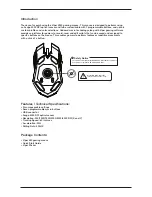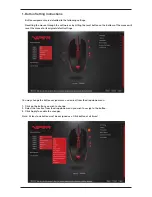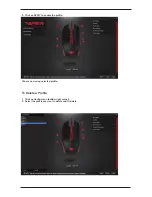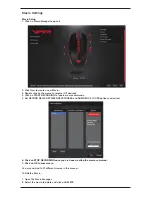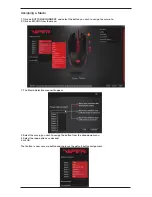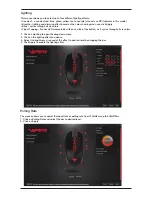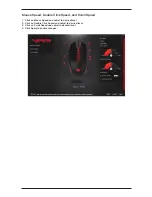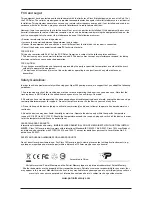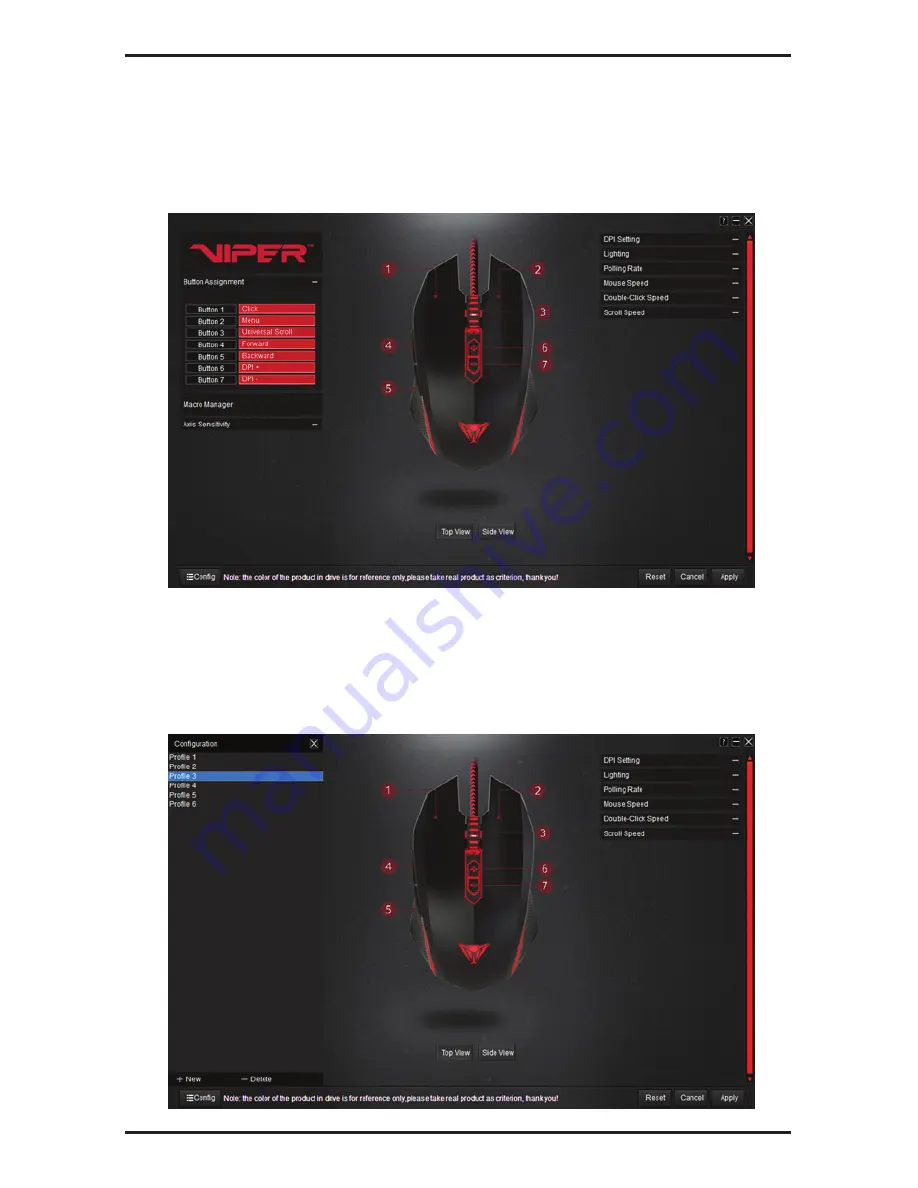
2. Click on Button Assignment
Assign function to buttons as desired from the menu.
Click on Apply in lower right corner to save profile.
You may save up to six different profiles in the same manner.
Changing Profiles
1. Click on Config menu (bottom right corner).
Select profile from list.
Close Config menu.