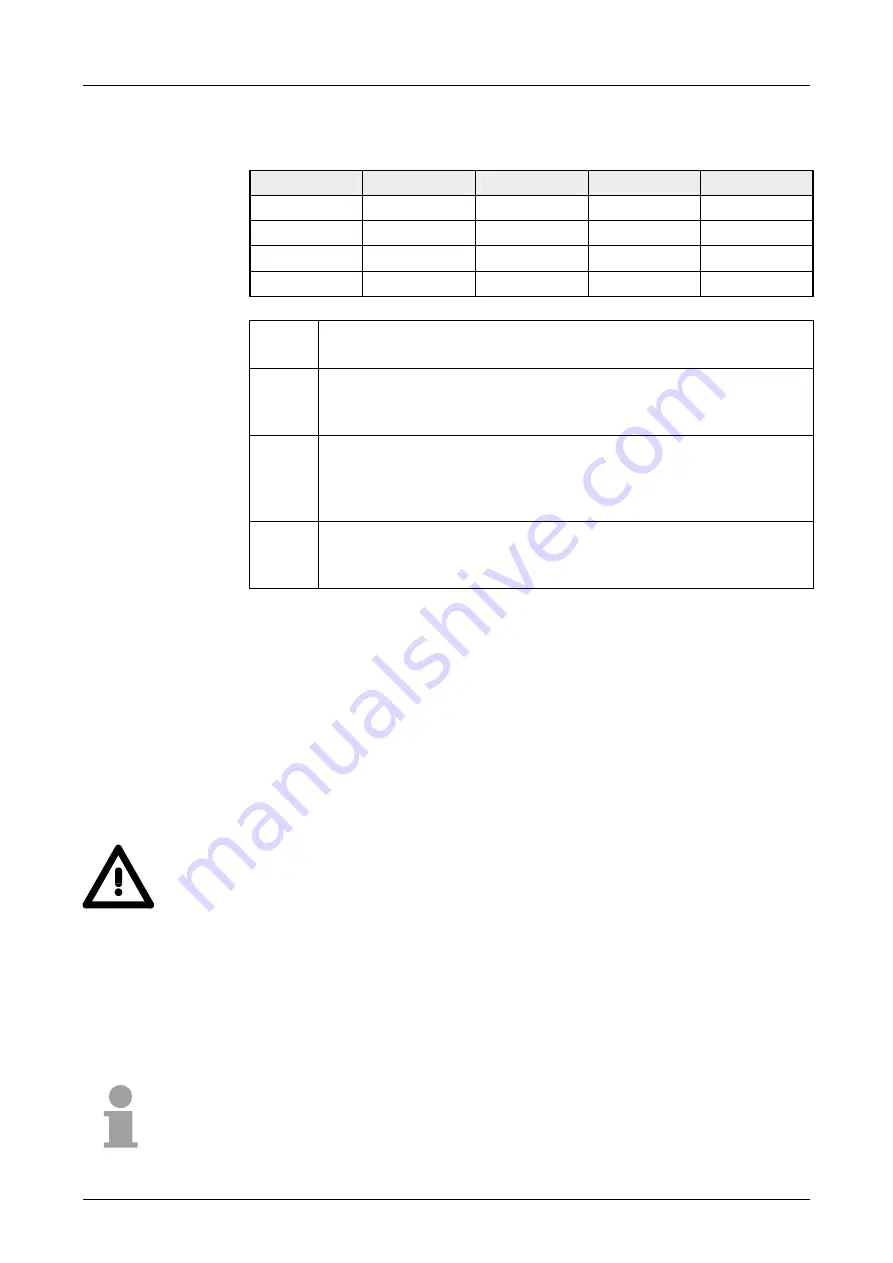
Chapter 3 Installation Guidelines
Manual VIPA HMI
3-8
HB160E - TP - RE_610-1BC01 - Rev. 08/17
Following the table you may see the conditions for the cabling of the line
groups by combining the single groups:
Group A
Group B
Group C
Group D
Group A
[
1
]
[
2
]
[
3
]
[
4
]
Group B
[
2
]
[
1
]
[
3
]
[
4
]
Group C
[
3
]
[
3
]
[
1
]
[
4
]
Group D
[
4
]
[
4
]
[
4
]
[
1
]
[
1
]
The lines may be installed in common bundles or cable trusses.
[
2
]
The lines have to be installed in different bundles or cable trusses
(without min. distance).
[
3
]
The lines have to be installed in different bundles or cable trusses
inside of cubicles and outside of the cubicle but inside the building
in separated cable trusses with a min. distance of 10cm.
[
4
]
The lines have to be installed in different bundles or cable trusses
with a min. distance of 50cm.
Wherever possible, exterior cabling should be installed on metallic cable
trays. A galvanic connection must be provided for joints between cable
trays.
You must abide by the applicable lightning protection and grounding
regulations when installing exterior cables.
Attention!
Where cables and signal lines for PLC equipment are installed outside of
buildings, the conditions for internal and external lightning protection must
be satisfied.
•
Exterior lines should either be installed in metallic conduit pipes that is
grounded on both ends or in steel-reinforced concrete cable trunks with
continuously connected reinforcing.
•
Signal lines should be protected against overvoltage by varistors or by
lightning arrester filled with rare gas.
•
Install these protective elements at the location where the cables enter
the building.
Note!
Any lightning protection system must be based on an individual
assessment of the entire plant. For questions please contact VIPA GmbH.
Combination of
groups
Line routing
outside of
buildings
Lightning
protection
Summary of Contents for HMI 610-1BC01
Page 2: ...Lerrzeichen ...
Page 6: ...Contents Manual VIPA HMI ii HB160E TP RE_610 1BC01 Rev 08 17 ...
Page 20: ...Chapter 1 Hardware description Manual VIPA HMI 1 12 HB160E TP RE_610 1BC01 Rev 08 17 ...
Page 48: ...Chapter 2 Deployment Touch Panel Manual VIPA HMI 2 28 HB160E TP RE_610 1BC01 Rev 08 17 ...
Page 62: ...Index Manual VIPA HMI A 2 HB160E TP RE_610 1BC01 Rev 08 17 M Stich ...







































