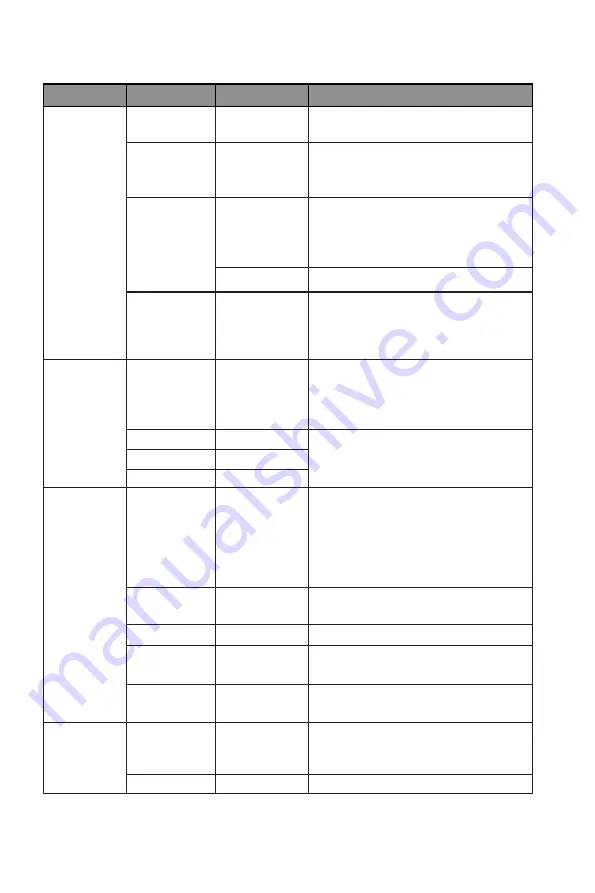
12
8.1 – OSD Menu Functions
Main Menu Sub-Menu
Options
Description
Picture
Brightness
0~100
Adjust the overall lightness or
darkness of the entire image
Contrast
0~100
Adjust the degree of difference
between dark and bright areas of
the image
DCR
On
Turn on dynamic contrast ratio
(DCR) function which automatically
adjusts image brightness based on
what is being displayed
Off
Turn off DCR function
ECO
Standard,
Movie, Text,
Game, FPS,
RTS
Switch between preset display
profiles
Color
Color temp.
Standard,
Warm, Cool,
sRGB, User
Define
Set the display color temp. based on
your preference
Red
0~100
Adjust individual RGB elements
Green
0~100
Blue
0~100
OSD Setting
Language
English,
中
文
,
한국어
,
Deutsch,
Español,
Italiano,
Français
Set OSD language
OSD
Horizontal
0-100
Adjust the OSD horizontal position
OSD Vertical 0-100
Adjust the OSD vertical position
OSD
Transparency
0-100
Set the OSD overall transparency
OSD Time
Out
10~60
Set how long the OSD remains
open after non-use
Setup
Input Source
Auto Select,
DP, HDMI 1,
HDMI 2
Display and/or change the input
signal
Reset
N/A
Reset monitor configurations






































