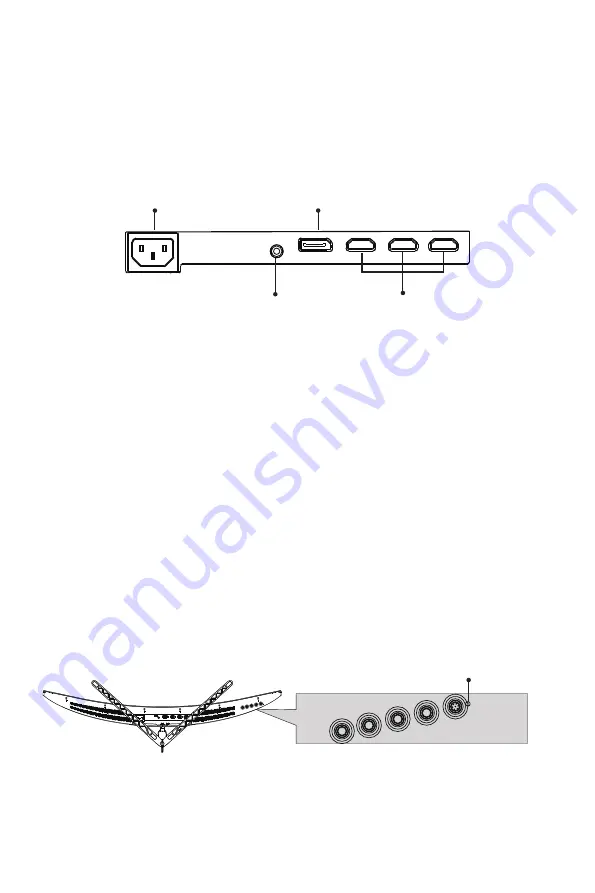
9
Section 6: Basic Operation
1. Insert one end of the HDMI cable into your PC’s graphics card. A DisplayPort
(DP) cable may also be used. DisplayPort (DP) cable is not included.
2. Connect the other end of the cable to the corresponding connector on your
monitor.
Audio Connector
HDMI Connectors
Power Connector
DP Connector
3. Connect the power cable to your monitor then connect the other end to your
power source. It is recommended that you use a surge protector with adequate
voltage if a wall outlet cannot be reached directly.
4. Locate the power button on the monitor and press it to turn the monitor on.
VIOTEK Adaptive Sync
Adaptive sync eliminates image tearing, stuttering and ghosting by adjusting the
monitor’s vertical refresh rate to the frame rate of the graphics card. It is compatible
with GPUs that use AMD® FreeSync™ or NVIDIA® G-Sync™. The feature is off
on VIOTEK monitors by default and must be manually enabled in the monitor’s
OSD (see
Section 8: OSD
). To use this feature, the connecting device must be
compatible with adaptive sync (FreeSync and/or G-Sync); have the latest graphic
drivers; and be connected to the monitor using a DisplayPort (DP) cable.
Section 7: Indicator Light
Indicator Light
Solid blue light indicates power is on and the monitor is operating normally. Flashing
blue light indicates no video source,
no horizontal or vertical signal has been
detected or voltage is low. Please ensure your computer is on and all video cables
Summary of Contents for GNV34DB2
Page 2: ......
















