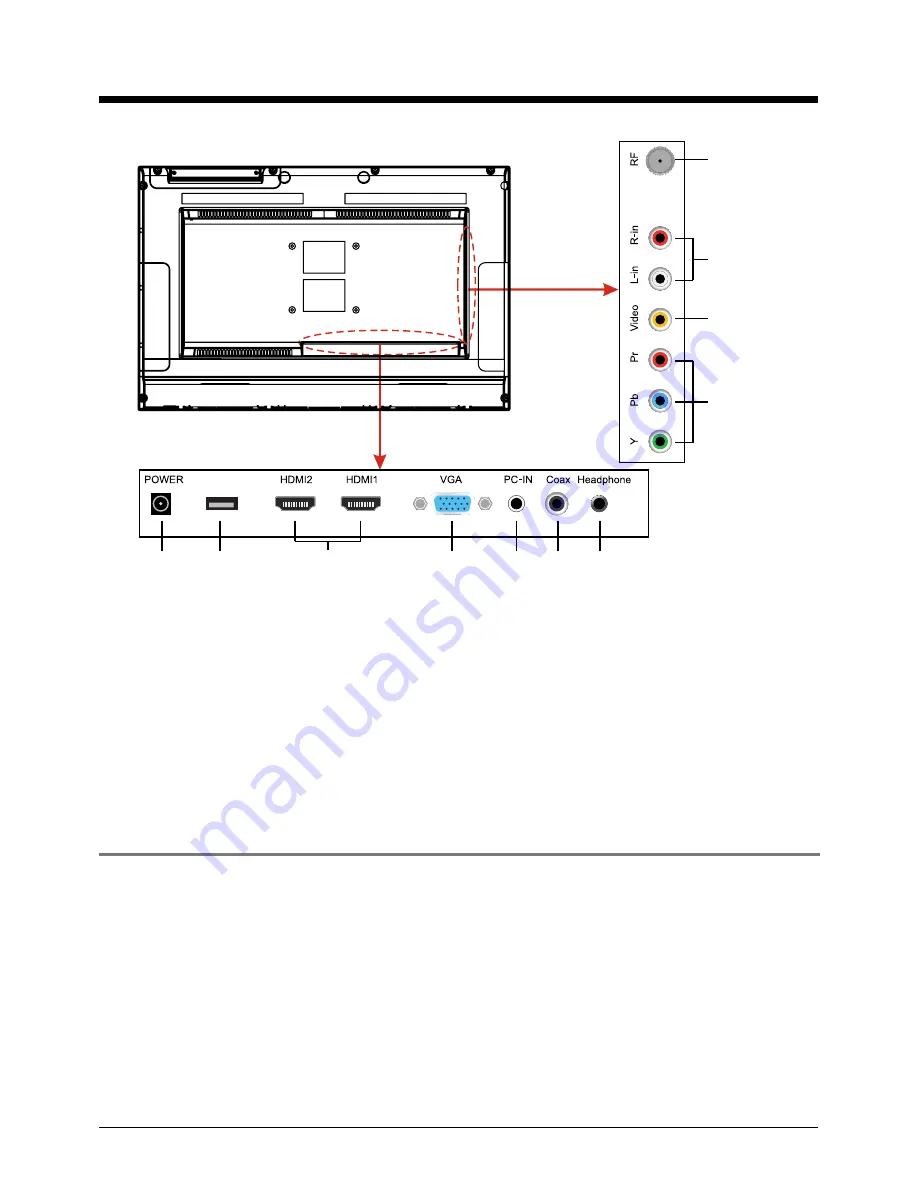
6
Introduction
2. Rear View
1.
POWER
: Connect to the mains adaptor.
2.
Service
: For software update only.
3.
HDMI1/2
: Connect it to the HDMI of DVD or other equipment.
4.
VGA
: For PC display.Connect it to the D-Sub 15 pins analog output connector of the PC.
5.
PC-IN
: Connect it to the audio output terminal of PC.
6.
Coax
: Digital coaxial output.
7.
Headphone
: Connect it to your headphone or other audio equipment.
8.
YPbPr
: Connect them to the YPbPr video output terminal of DVD.(used in component source)
9.
VIDEO:
Connect it to video output terminal of DVD.
10.
R/L in:
Connect them to the audio output terminal of DVD.(shared with YPbPr)
11.
RF:
Connect antenna or cable 75 Ohm coaxial to receive TV signal.
Wall Mounting
The TV is provided with mounting holes for a VESA approved wall mounting bracket (NOT
SUPPLIED). Remove the pozi screws holding the base to the base bracket and lift the
base away (do not remove the base mounting bracket). Mount the VESA bracket using
4 x M4 x10 Iso metric threaded screws (not supplied). Do not use screws longer than 10 mm,
damage will occur to the internal parts. Fit the wall bracket securely following the manufacturer’s
instructions.
Service
1
2
3
4
5
6
7
8
9
10
11
Summary of Contents for LED24VF65D
Page 1: ...24 1080p LED Backlight LCD Television with Bulit in DVD Player LED24VF65D 19...
Page 2: ......
Page 32: ......
Page 34: ......
Page 35: ......
Page 36: ...VIORE Inc 7801 Hayvenhurst Avenue Van Nuys California 91406 Printed in China...









































