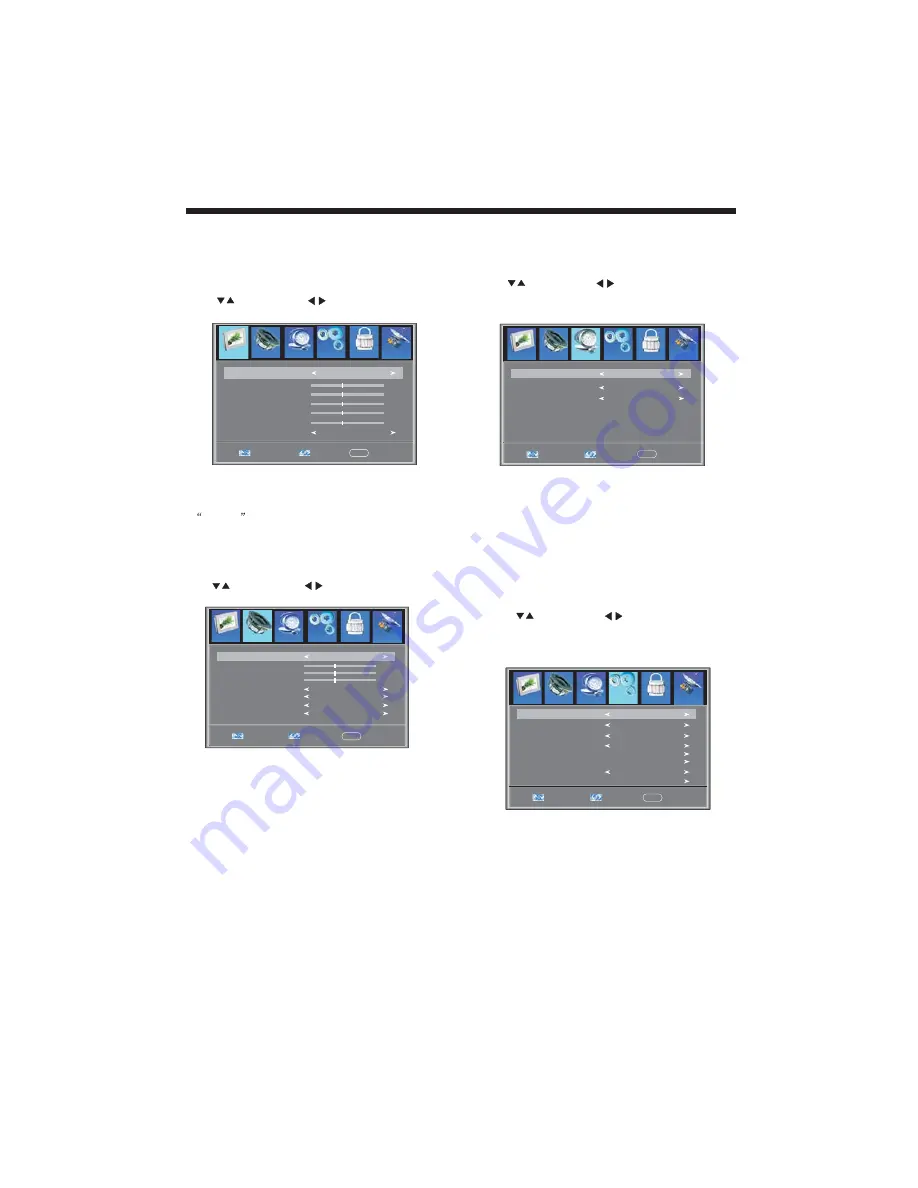
OPERATION
-11-
The first item of the MENU is PICTURE MENU.
You can adjust picture effect here, such as contrast,
brightness, etc.
Press
to select, press
to adjust, press MENU
to exit.
2.AUDIO menu
The second item of the MENU is AUDIO MENU.
You can adjust sound here.
Press
to select, press
to adjust, press MENU
to exit.
Note:
If you want to adjust contrast, brightness, color,
and sharpness , the picture mode must return to
personal
status.
Picture mode
Standard
Contrast
50
Brightness
50
Color
50
Tint
0
Sharpness
Color Temp.
Normal
50
Select
Adjust
Menu
Exit
Sound mode
Standard
Bass
50
Treble
50
Balance
50
Surround
AVC
Audio language
English
Select
Adjust
Menu
Exit
SPDIF Type
PCM
Off
Off
Timer
Setup
V-CHIP
Channel
Audio
Timer
Setup
Channel
V-CHIP
1
. PICTURE MENU
3.TIMER MENU
The third item of the MENU is TIMER MENU.
You can adjust time here.
Press
to select, press
to adjust, press MENU
to exit.
Sleep timer
Time zone
Daylight Saving Time
Clock
Select
Adjust
Menu
Exit
1999/12/31 04:03PM
Pacific
Off
Off
Setup
Channel
Timer
V-CHIP
1).SLEEP TIMER: adjust this item , you can set the
sleep timer .
Note:
The item of Time zone, the item of Daylight Saving
Time and the item of clock are available in ATSC
program
4. SETUP MENU
The forth item of the MENU is SETUP MENU.
You can setup system here.
Press
to select, press
to adjust, press MENU
to exit.
Menu language
Transparency
Aspect
Noise Reduction
Select
Adjust
Menu
Exit
Weak
On
16:9
English
Advanced
XVS
Restore Default
Off
Closed caption
Setup
Channel
Timer
V-CHIP
Note:
Restore Default: Reset all the settings to default
value.
Note:
The item of Audio language is available in ATSC
program.
Picture
Audio
Picture
Picture
Picture
Audio
Audio


























