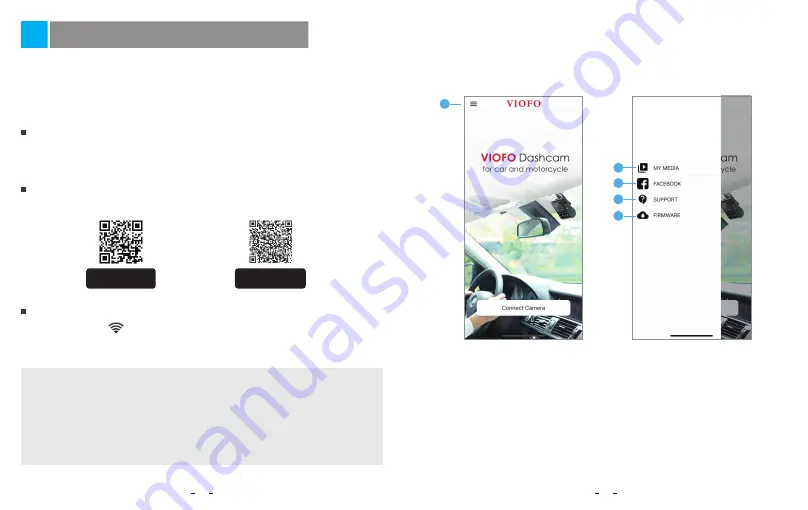
The VIOFO app allows you to control your camera remotely by using a
smartphone. Features include full camera control, live preview, playback
and video recording.
Android users can download the app from Google Play, or download the
APK directly from our official website:
https://www.viofo.com/content/13-app.
•
Step 1:
Use the phone to connect T130 Wi-Fi. When the phone is connected
with the dashcam, the LED lights on the camera shows solid blue.
•
Step 2:
Open VIOFO app and choose "Connect your camera" to use
your phone to control the dashcam.
•
Step3:
Now you can see the live view of both cameras. You can change
the settings and check the files on the app.
Long press the
[ ] button to turn on the Wi-Fi. Wi-Fi name (SSID) of Wi-Fi
is VIOFO_T130_XXXX, Wi-Fi default password is 12345678. When the Wi-Fi is
on, Wi-Fi Status LED will be flashing blue.
Connect to Smartphone
Android Device
IOS users can download the app from the App store.
IOS Device
Connect VIOFO APP
17
18
Review and Control on Smartphone
GET IT ON
Google Play
Download on the
App Store
Choosing "Connect your camera" to use your phone to control the dashcam.
4 - Official Support
5 - Firmware Update
1 - Menu
2 - Downloaded Video
3 - VIOFO Official Facebook Page
APP Layout Overview
1
2
3
4
5
















