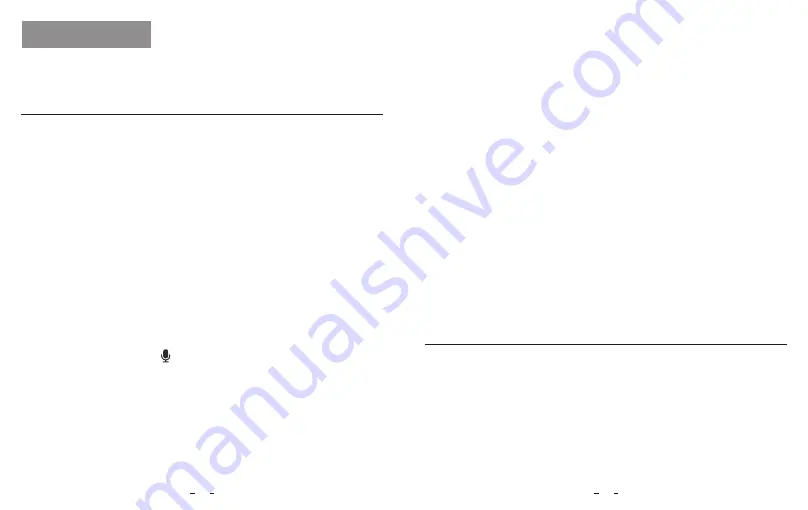
Systems Setting
Front Rear camera: 2560 * 1440P 30fps / 60fps + 1920 * 1080P 30fps
Front Interior camera: 2560 * 1440P 30fps / 60fps + 1920 * 1080P 30fps
Front Interior Rear camera:
2560 * 1440P 30fps / 60fps + 1920 * 1080P 30fps + 1920 * 1080P 30fps
Record video from frames captured at specific time intervals to conserve
memory and reduce the time it takes to review video. The default is off.
Recording will begin automatically after powering on with a microSD card
in the device. Each recorded file is up to three minutes long, with old
footage being replaced when microSD card storage is full.
Please use viofo App to connect. To enter the menu settings, please
stop recording first.
Video Setting
• Resolution: Setting video resolution of footage recorded.
• Time-lapse Recording:
Turn on and off the microphone. This can also be changed during
recording by pressing the [ ] button.
• Recording Audio:
Adjusting the value of the EV (Exposure Value) properly can create better
footage under different light sources. It ranges from -2.0 to +2.0. You can
adjust the EV for the front, interior and rear camera separately. The default
is set at 0.0.
• Exposure:
On / Off. The dynamic range is the ratio of the brightest portion of the
image to the darkest portion of the image. WDR enables the camera to
deliver video with a near perfect exposure in varying lighting situations.
• WDR (Wide Dynamic Range):
The G-sensor measures shock forces and locks the video recorded at the
time. The settings from “low to high” determine the amount of force needed
to lock the file from being overwritten. We recommend that you set it at low.
• G-Sensor:
On / Off. Imprint the time and date on the recorded video.
• Date Stamp:
You can set the bitrate for video. High bitrate may improve the quality
and smoothness of the video, especially when recording fast motion or
high contrast scenes. Using high bitrate mode may decrease the amount
of recording time available on your memory card. Using a low bitrate will
save space and record for longer time.
• Bitrate:
System Setting
• Loop Recording:
Off / 1 / 2 / 3 / 5 / 10 minutes.
• Wi-Fi Channel:
Off / 2.4GHz / 5GHz
We recommend choosing the 5GHz Wi-Fi mode.
• Time Zone:
Set the current time zone for GPS time and date calibration.
Note: the time zone must be manually adjusted for daylight savings.
23
24


































