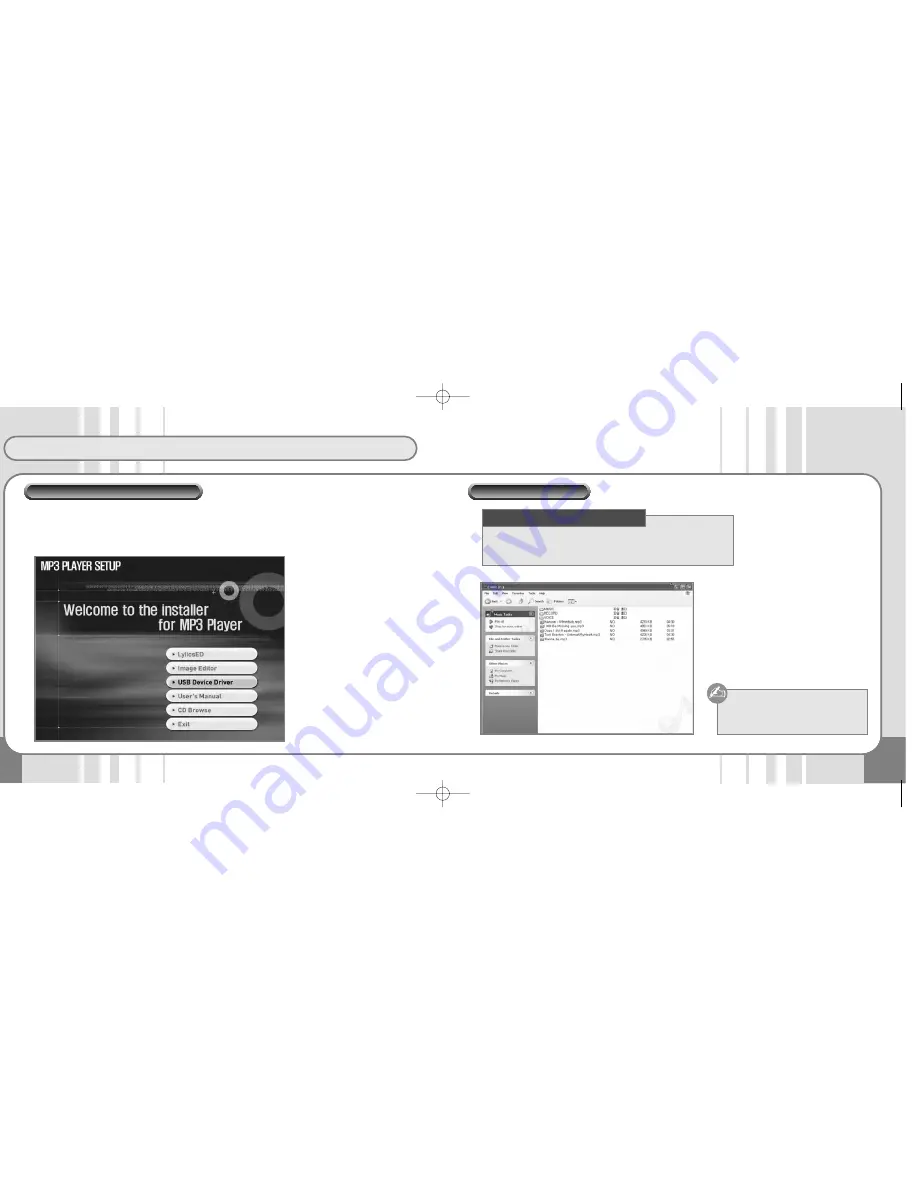
8
Connecting to a PC
9
The USB Device Driver is only for PCs using the Windows 98/SE OS.
Insert the Software Installation CD supplied with the product into the CD-ROM drive. Next, select "USB
Device Driver", and the program on the CD will be automatically opened. Press the "Next" Button fol-
lowing the instructions on the installation window.
Power on the VIODIO.
Connect VIODIO to USB Port of PC. "
Mobile Disk " will be indicated in your
"Removable Disk" Folder.
After selecting the files you want to transfer
from your PC , drag and drop or Copy it to
the VIODIO.
• CPU: Pentium MMX or better
• OS : Win98SE/ME/2000/XP/Mac/Linux
• Peripherals : CD-ROM Drive/At least 50MB HDD/ USB Port
Caution : Do not remove the USB
jack while files are
transferring.
Minimum Hardware Requirements
USB Device Driver Installation
Connecting to a PC
SF2000B-VMP407(eng) 9/2/04 11:37 AM Page 8
Summary of Contents for VMP407
Page 1: ......

















