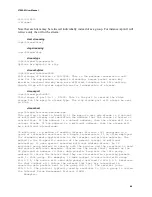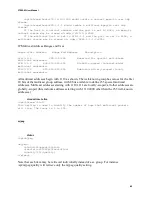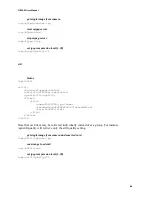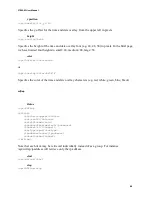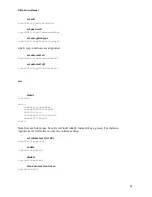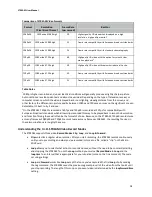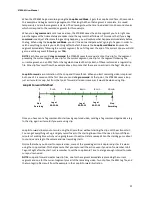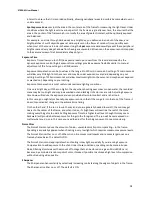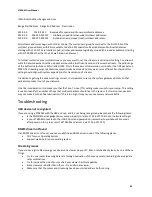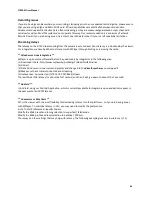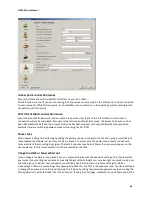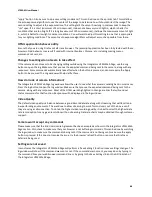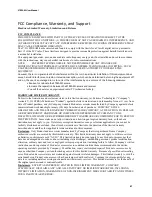STREAM User Manual
76
How the three Record Modes work
The illustrations below compare the
Clip
,
Loop
, and
Loop & Forward
Record Modes
. When the explanation of
the examples refers to a tag, it means to send a tag command through the Web Programmable HTML/XML
interface.
In these diagrams, with the STREAM in Record Standby mode, we show video recording done in a 10 minute
period between starting recording and stopping recording. The green area on the timeline indicates what
video footage is actually captured.
In all three examples, the
Tag
command was sent three times: at 00:02:06, at 00:05:54, and at 00:07:50. The
examples show how the results are different in all three cases.
The
Loop Record Time
is set to 30 seconds.
Using the Clip Record Mode, recording starts when a record start command is sent and runs continuously until
a record stop command is sent. This is exactly the way a standard video recorder works. In addition, each time
the Tag command is sent, a tag is recorded, for later editing use.
Using the
Loop
Record Mode
, recording starts when the
record start
command is sent, but the captured video
isn’t saved until a
tag command
is sent. When a
tag command
is sent at 00:02:06, a set of three short clips,
called
loops
, are saved, one for each segment indicated in green around that tag. When a
tag command
is
sent at 00:05:54, another set of loops is saved, and finally, when a
tag command
is sent at 00:07:50, a third set
of loops is saved.
When in the
Loop Record Mode
, sending a tag command causes a set of loops to be saved, but it does NOT
put a tag on the video. Each loop is saved as a separate, untagged clip.
How loops are defined
You may have noticed that the saved clip isn’t always aligned exactly the same way with the clip. This is
because of the way the
Loop
Record Mode
captures the loop clips.
Clip Method
2 min
4 min
6 min
8 min
10 min
Start
Recording
Stop
Recording
tag at
00:02:06
tag at
00:05:54
tag at
00:07:50
2 min
Loop Method
Stop
Recording
0
2 min
Start
Recording
4 min
6 min
8 min
10 min
tag at
00:02:06
tag at
00:05:54
tag at
00:07:50