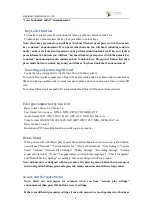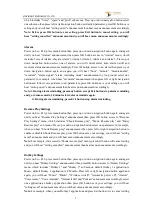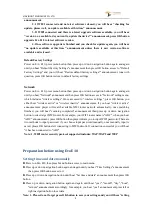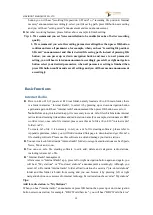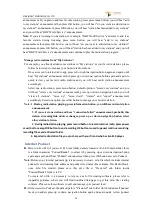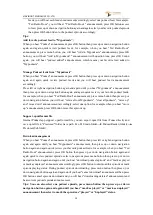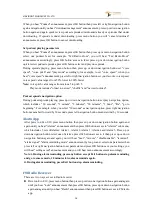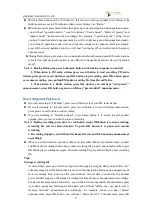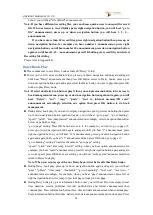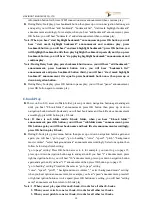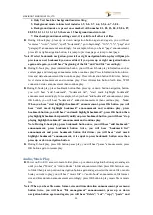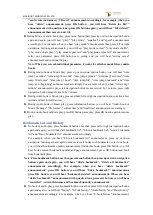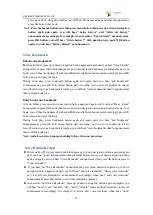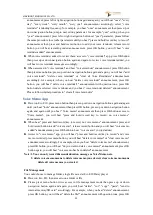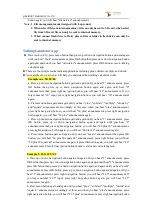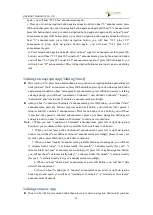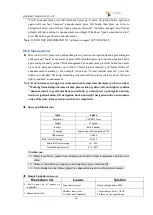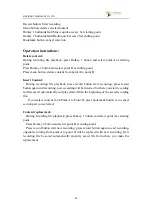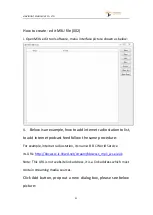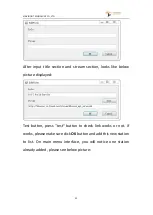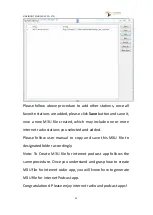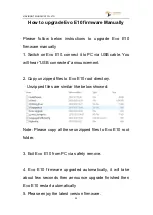VINVISION TECHNOLOGY CO., LTD
19
information button forth time, WIFI connection status announcement then continue play.
► During Daisy book play, press bookmark button then press up or down navigation button again
and again, you will hear "add bookmark", "bookmark list", "start mark highlight bookmark"
announcement accordingly. for example, when you hear "add bookmark" announcement, press
OK button, you will hear "bookmark x" added announcement then continue play.
Note: When you hear "start highlight bookmark" announcement, press OK button you will
hear "start mark highlight bookmark" announcement and continue play, press
bookmark button, you will hear "end mark highlight bookmark", press OK button, you
will highlight bookmark adde then play highlight bookmark repeatedly until you press
bookmark button, you will hear "stop playing highlight bookmark" announcement and
continue play.
Note: During Daisy book play, press bookmark button once, you will hear "add bookmark"
announcement, press bookmark button twice, you will hear "bookmark list"
announcement and press bookmark button third, you will hear "start mark highlight
bookmark" announcement, it is equal to press bookmark button once then press up or
down navigation button.
► During Daisy book play, press OK button to pause play, you will hear "pause" announcement,
press OK button again to resume play.
E-book Play
►Power on Evo E10, access to Main folder, press up or down navigation button again and again
until you hear "E-book folder" announcement, press OK button then press up or down
navigation button select E-book and you will hear book name and book file size announcement
accordingly, press OK button play E-book.
Note: If there is sub folder inside E-book folder, when you hear "E-book folder"
announcement, press OK button, you will hear "subfolder name" announcement, press
OK button again you will hear book name and book file size announcement accordingly,
press OK button play E-book.
► During E-book play, press menu button then press up or down navigation button again and
again, you will hear “go to page”, “go to heading”, "voice", "speed", "pitch", "background
music volume", "select background music" announcement accordingly. Select one option then
follow below steps finish setting.
"go to page" setting: Press OK button access to it, for example, you want to go to page 15,
press up or down navigation button again and again until you hear "1" announcement, press
right navigation button, you will hear "10" announcement, press up or down navigation button
again and again until you hear "15" announcement then press OK button go to page 15.
"go to heading" setting: Procedure the same as "go to page" setting.
"voice", "speed", "pitch", " background music volume", " select background music" setting:
when you hear option announcement, for example, you hear "speed" announcement, press left
or right navigation button set voice speed, press OK button save setting, you will hear "setting
saved" announcement then return to E-book play.
Note: 1. When you set play speed for one E-book, it works for all other E-books.
2. When you set voice for one text book, it works for all other text books.
3. When you set pitch for one text book, it works for all other text books.