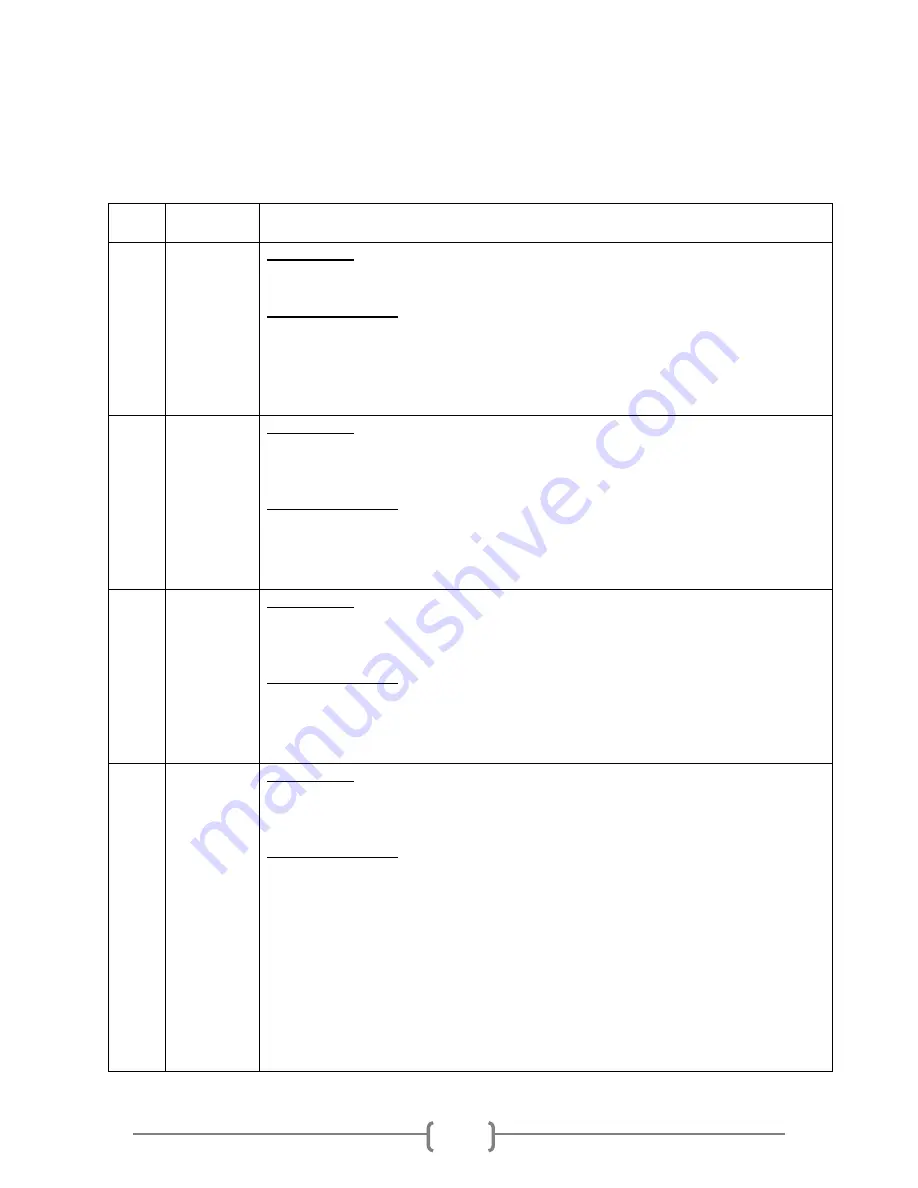
18
Error Codes
Typically, the system will show an error message and error code if a problem occurs. Please
reference the below diagram for a description of the error codes and the recommended solution:
Error
Code
Error
Message
Description & Recommended Solutions
201
Bad
Master
Description:
The Copy process failed due to reading error of source flash device.
Possible Solution:
Try to remove and re-connect the source flash device onto the
system.
Try to re-create a new source flash device using a PC (after a full
format.)
202
No Device
Found
Description:
The Copy process failed due to failure to detect any target flash
devices to be copied.
Possible Solution:
Try to remove and re-connect the flash device onto the system.
Please make sure the Green indicator is lit for the corresponding
flash device ports of the system.
203
Source
Removed
Description:
The
“Async Copy” process failed due to source flash device is not
detected.
Possible Solution:
Try to remove and re-connect the flash device onto the system.
Please make sure the Green indicator is lit for the corresponding
flash device ports of the system.
206
Targets &
Master
Size
Mismatch!
Description:
The content of the original flash device has a larger capacity than the
flash device(s) intended to receive the copy.
Possible Solution:
If copying under “RAW” mode, it is common for this message
because storage capacities vary among different brands of flash
devices. It might be advisable
to enable the “Size Tolerance” setting
under the “Setup” menu to avoid unnecessary errors. However, by
doing this, there may be some data/empty spaces not copied.
Please use with caution.
If copying under “RAW” mode, it might be advisable to try “Smart”
mode since it copies only data area, nothing else.
If copying under “Smart” mode, it is possible that the data is heavily
fragmented. T
o prevent the efficient effect of “Smart” mode, please
defragment the source flash device.























