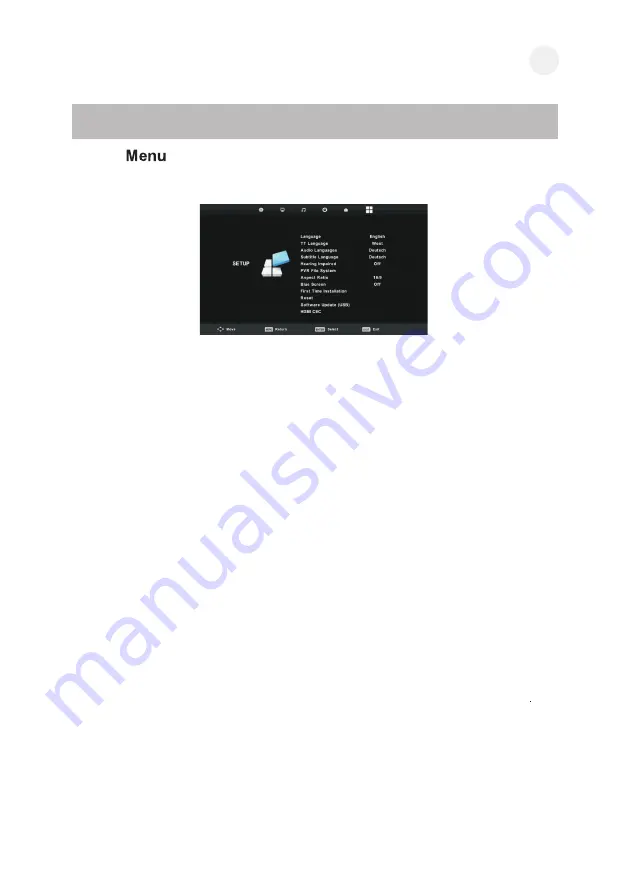
Function Description
Setup
Press MENU button to display the main menu.
PPrreessss
◄
◄
//
►
►
bbuuttttoonn ttoo sseelleecctt
Setup
Setup
iinn tthhee m
maaiinn m
meennuu..
11.. PPrreessss
▼
▼
//
▲
▲
bbuuttttoonn ttoo sseelleecctt tthhee ooppttiioonn tthhaatt yyoouu w
waanntt ttoo aaddjjuusstt iinn tthhee
m
meennuu..
22.. PPrreessss O
OKK bbuuttttoonn ttoo aaddjjuusstt..
33.. AAfftteerr ffiinniisshhiinngg yyoouurr aaddjjuussttm
meenntt,, PPrreessss M
MEEN
NU
U bbuuttttoonn ttoo ssaavvee aanndd rreettuurrnn bbaacckk ttoo tthhee pprreevviioouuss m
meennuu..
Language
S
elect an O
S
D menu language can be displayed.
TT Language Press
▼
/
▲
/
◄ / ► b
utton to select TT language.
Audio L anguages Press
▼
/
▲
/
◄ / ► b
utton to select the Audio Languages.
S
ubtitle Language Press
▼
/
▲
/
◄ / ► b
utton to select th
e S
ubtitle Language.
Hearin
g I
mpaired Press OK button to select On or Off.
PVR Fil
e S
ystem Press
▼
/
▲
button to select Check PVR Fil
e S
ystem ,
then press OK button to enter.
Then it will check the U
SB s
peed.
Aspect Ratio Available options are: Auto, 4:3,16:9, Zoom1, Zoom2.
B
lu
e S
creen Press
▼
/
▲
button to selec
t B
lu
e S
creen, then press OK
OK
OK
OK
OK
button to select On or Off.
First Tim
e I
nstallation Press
▼
/
▲
button to select First time installation, then press
button to enter.
Reset Press
▼
/
▲
button to select Reset, then press
button to enter sub-menu.
S
oftware Update(U
SB
) Press
▼
/
▲
button to select
S
oftware Update (U
SB
), plug your U
SB d
evice in
the U
SB s
lot, then press
button to update the right software.
HDM
I C
EC
Press
▼
/
▲
button to select HDM
I C
EC, then press
button to enter the sub-menu
38
EN
Summary of Contents for L32FHD21B
Page 1: ...USER S MANUAL L32FHD21B LED TV...
Page 2: ......
Page 3: ...VINGA...
Page 4: ...a 2 3 5 6 7 8 9 10 11 12 15 16 17 19 19 20 20 21 41 1 UA...
Page 5: ...2 UA...
Page 6: ...3 UA...
Page 7: ...USB 0 5 45 2000 4 UA II...
Page 8: ...1 2 1 3 2 3 4 5 4 5 UA 1 2 3 4 1 2 3 4 5...
Page 11: ...1 2 100 240 50 60 3 8 UA TV ANT FM ANT 1 3 2 10 TV 10 10...
Page 12: ...9 UA 1 2 3 4 1 2 3 4...
Page 13: ...MENU 10 UA 1 2 OK 3 MENU P MODE NTSC...
Page 14: ...11 UA S MODE 1 2 OK 3 MENU MENU...
Page 15: ...12 UA 1 2 OK 3 MENU MENU SPDIF PCM SPDIF AD AD...
Page 16: ...13 UA OK AUTO PAL SECAM ATV YES...
Page 17: ...14 UA DTV OK OK Fav CH DTV OK OK...
Page 18: ...15 UA MENU OK DTV 1 2 OK 3 MENU OK...
Page 19: ...16 UA MENU 1 2 OK 3 MENU 10 20 30 60 90 120 180 240 OK OK OK 4 0000 OK...
Page 20: ...17 UA TT TT MENU 1 2 OK 3 MENU...
Page 22: ...19 UA USB INPUT OK OK EXIT media OK EXIT OK...
Page 23: ...20 UA OK EXIT OK MEDIA OK EXIT EXIT OK EXIT OK...
Page 24: ...21 UA 1...
Page 25: ...22 UA...
Page 26: ...23 UA RCA 30...
Page 27: ...24 EN 25 26 27 28 29 30 30 31 32 33 36 37 38 39 39 39 39 40...
Page 29: ...Important Safety Precautions 26 EN...
Page 43: ...Help 40 EN...
Page 44: ...VINGA 41...
Page 45: ...42...
Page 46: ......
Page 47: ......








































